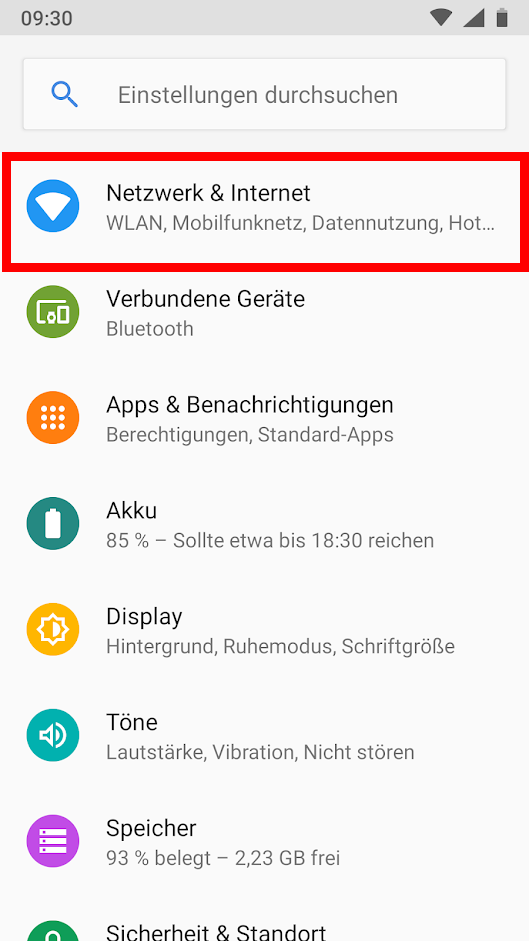Set up Eduroam Wi-Fi for Android.
Due to the variety of Android versions and manufacturer-specific user interfaces, this guide only covers installation on smartphones with Android 10 and newer using the "geteduroam" app.
Delete the old profile
If you have already used Eduroam (HWR Wi-Fi) on your current device in the past, first delete Eduroam from the list of saved Wi-Fi networks by following these steps:
Install and set up geteduroam
To set up Eduroam for Android, you will need the geteduroam app from the Google Play Store.
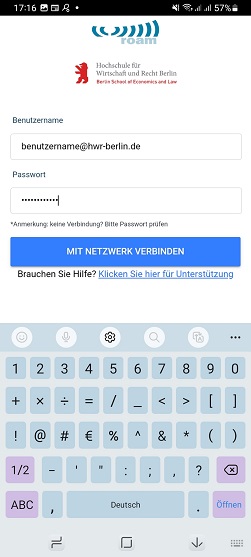
Eduroam and access to the HWR-Wi-Fi are now set up and will be automatically connected in the future. The geteduroam app must remain installed on your smartphone, as the eduroam profile is stored within it.
If the “geteduroam” app is not available for download in the Google Play Store, you may have a smartphone with Android 9 or older. In that case, please use the “cateduroam” app instead.