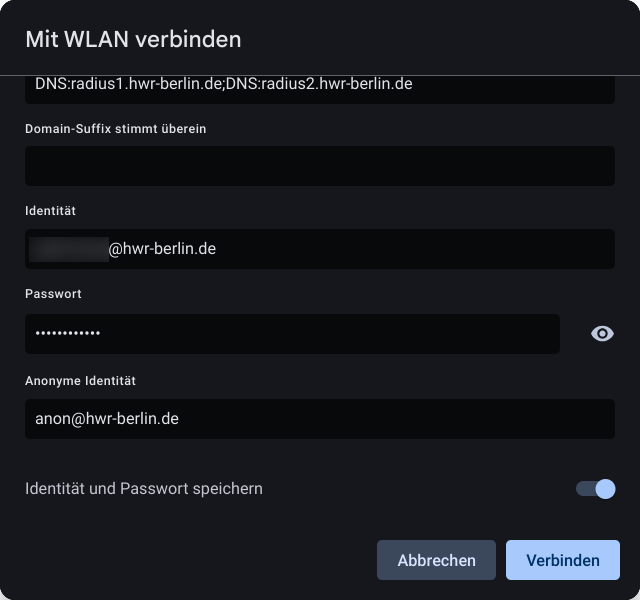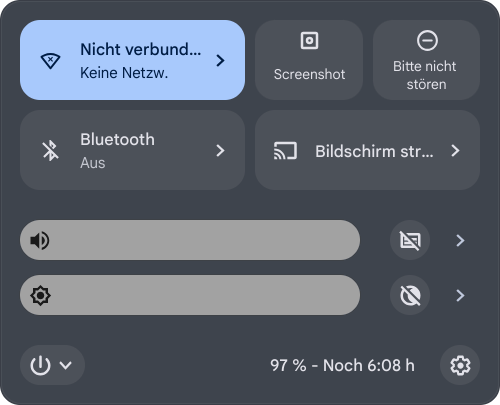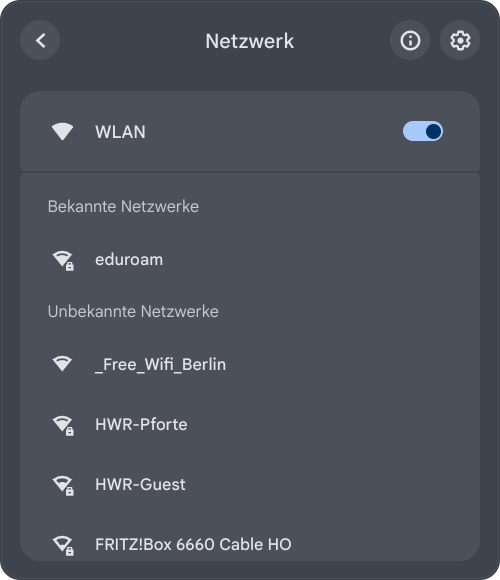This guide describes the manual setup of the Eduroam Wi-Fi with the new certificate on a device running ChromeOS.
Set up Wi-Fi for ChromeOS
To set up Eduroam for ChromeOS, click on the following link.
You will be directed to the configuration assistant page. HWR Berlin will be selected as the home organization, and ChromeOS as the operating system.
Click on the eduroam button. The certificate file (ONC File) will be downloaded. Save this file in your Downloads folder.
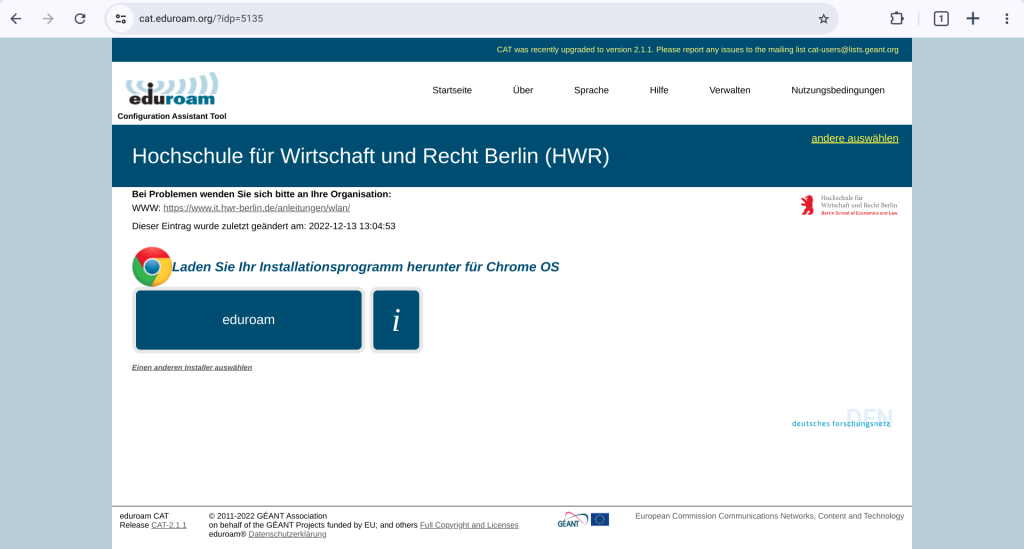
In the Google Chrome browser tab, type the address “chrome://network/#general“ and open it.
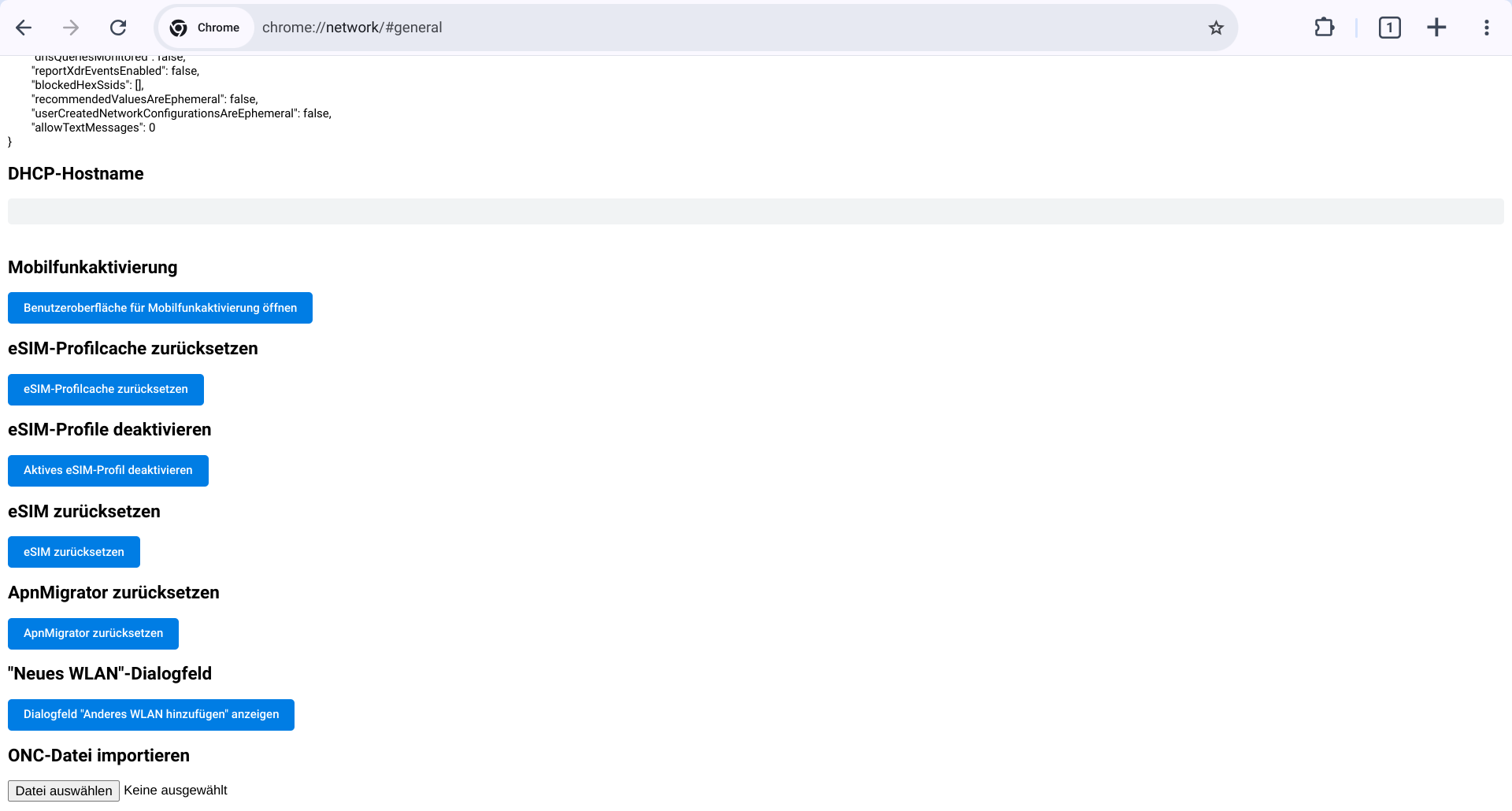
On this page, go to “Import ONC File”, click on “Choose File”, navigate to the downloaded certificate file eduroam-chromeos-HfWuRBH.onc, and open this file.
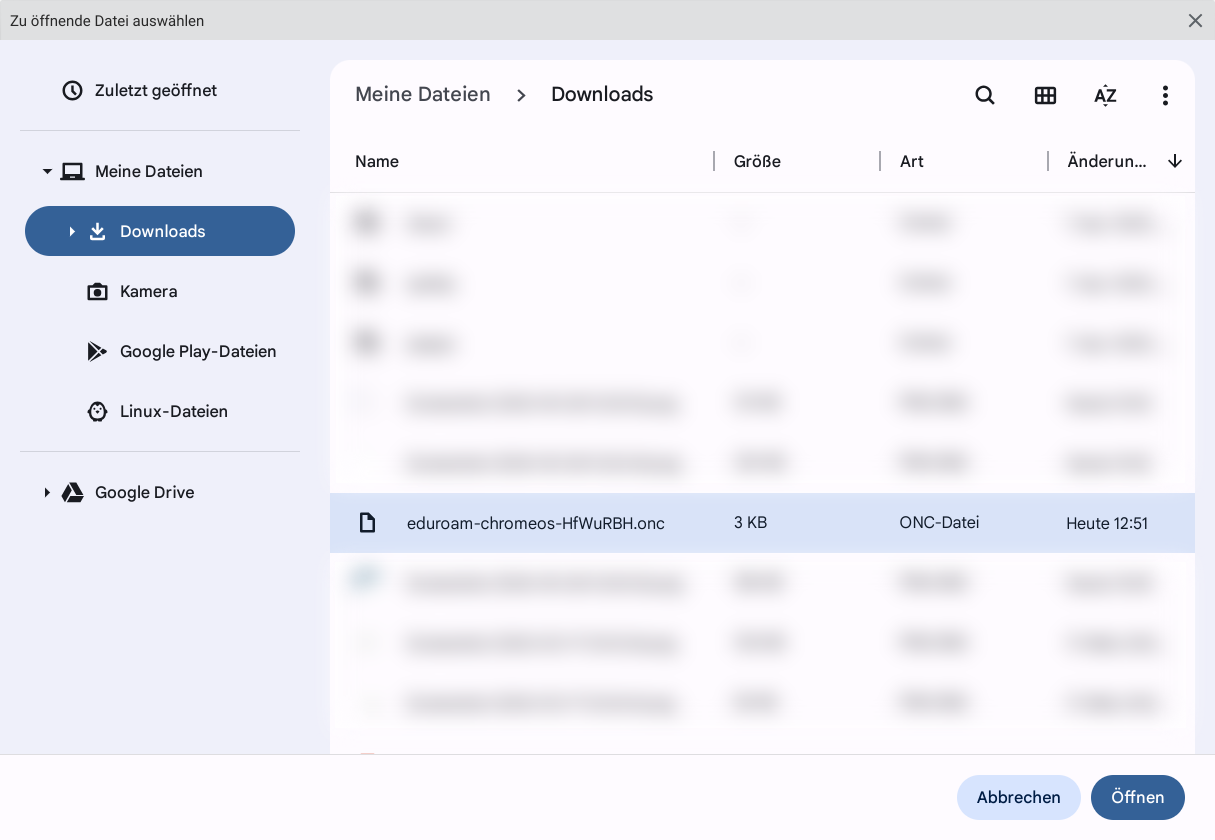
Now, open the Wi-Fi menu on your Chromebook and go to the settings for Eduroam.
Enter your username in the format username@hwr-berlin.de (without “stud.”) and your corresponding password, then click “Connect.”