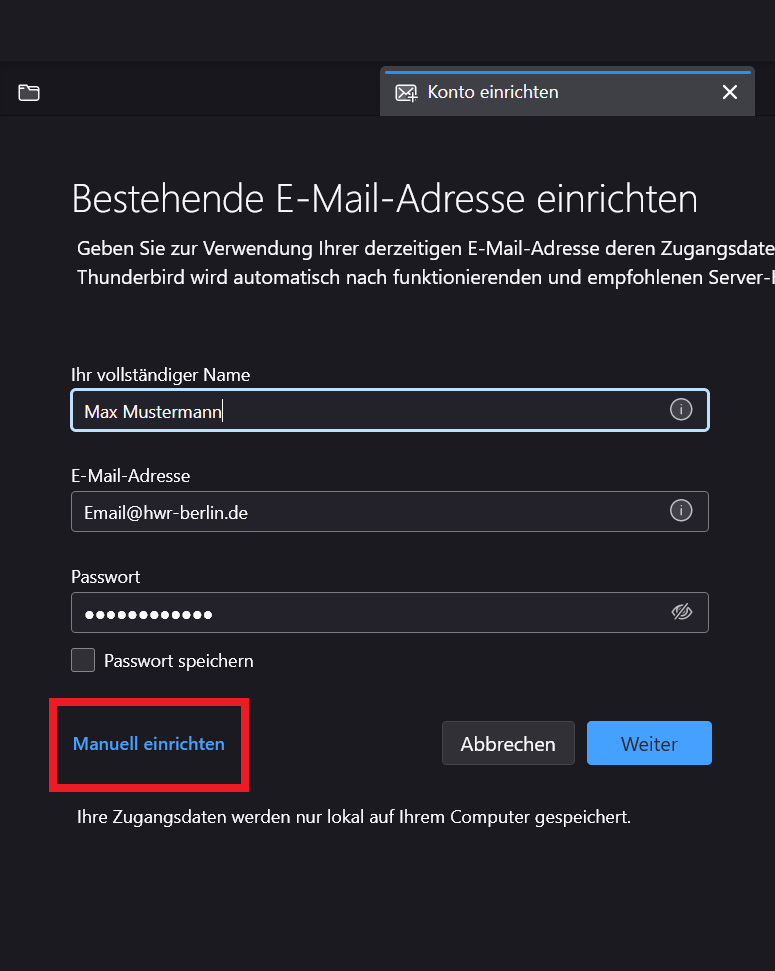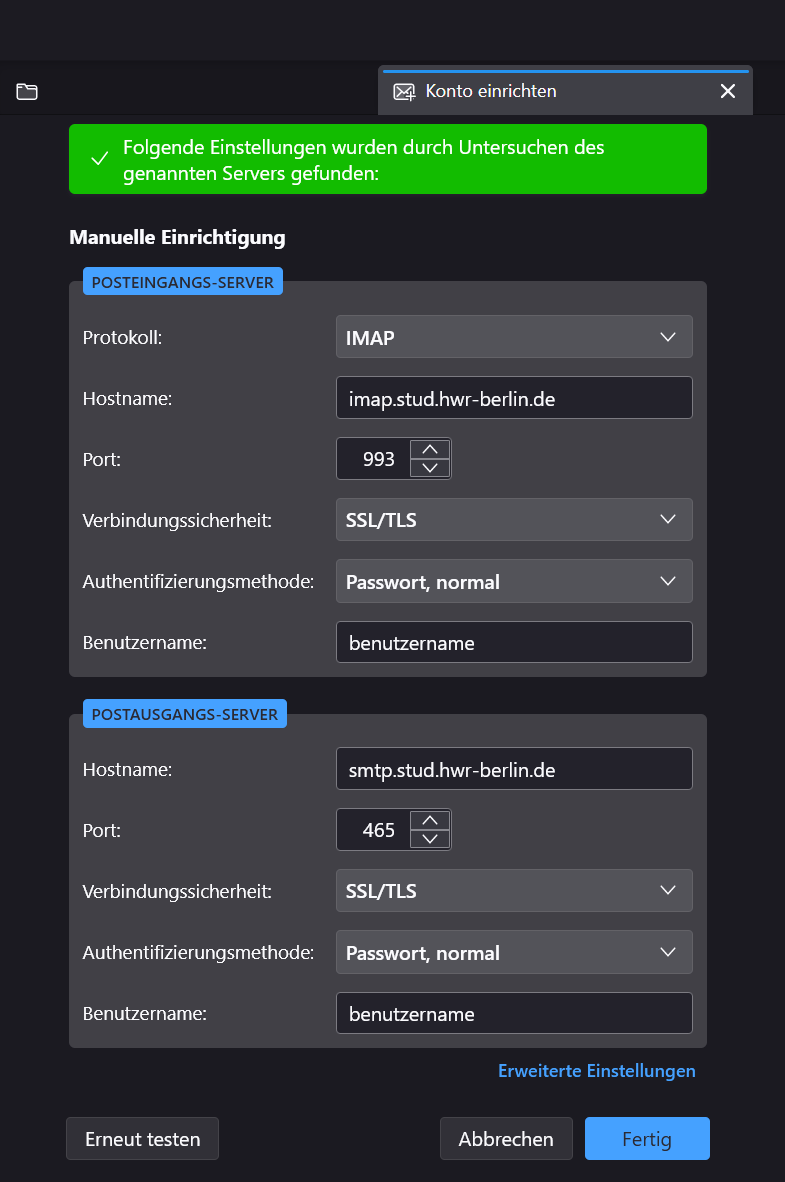This guide shows students and lecturers how to integrate their HWR email inbox into Mozilla Thunderbird. For employees and professors, you can find the guide here.
Go to the Thunderbird menu ☰ and click on New Account > Set up an existing email address.
Once you’ve entered your information, the option “Manual Setup” will appear at the bottom.
In the manual settings, enter the following information:
Incoming server: imap.stud.hwr-berlin.de
Incoming port: 993
Encryption: SSL/TLS
Authentication: Password, normal
Username: s_student24 / e_dozent
Outgoing server: smtp.stud.hwr-berlin.de
Outgoing port: 465
Encryption: SSL/TLS
Authentication: Password, normal
Username: s_student24 / e_dozent
If you’ve entered everything correctly, Thunderbird will check the connection in the background and then display a green confirmation.
Click Finish, and the setup will be complete.