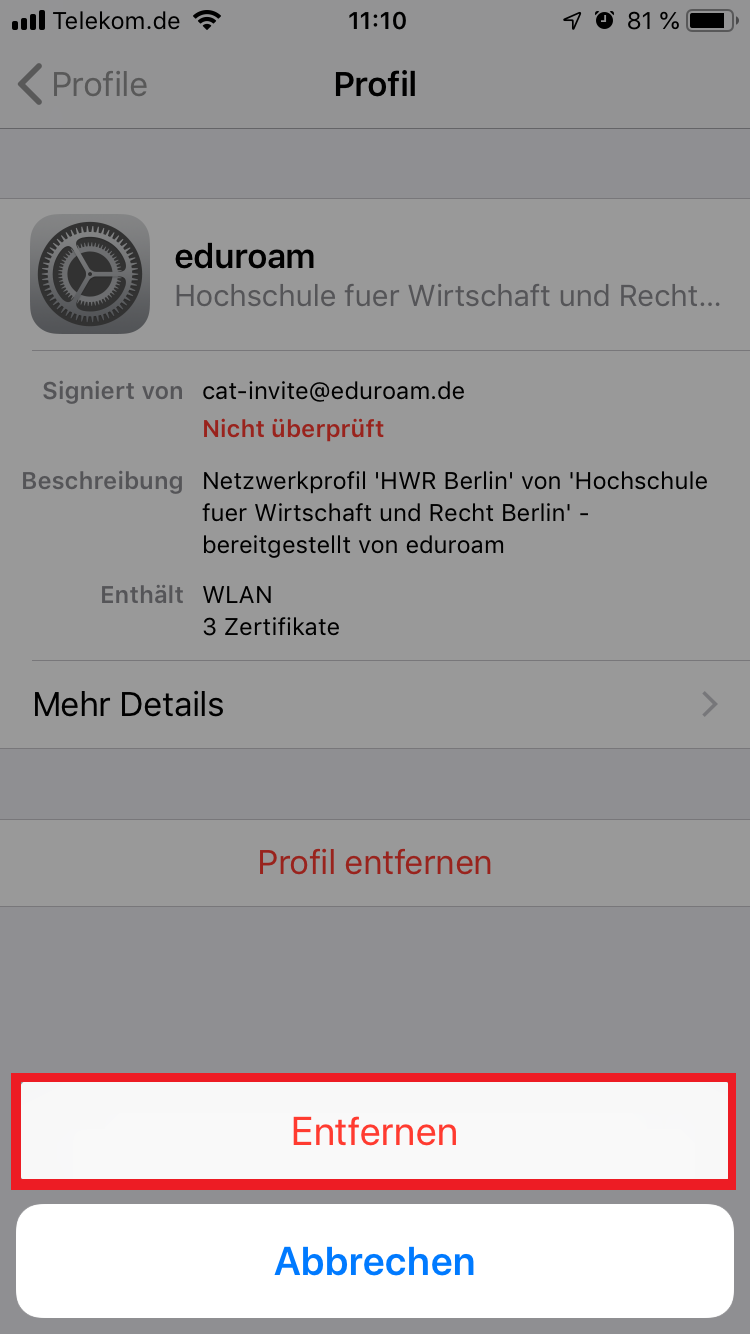To set up the Eduroam Wi-Fi on iOS, it is not enough to simply connect to the network and enter your username and password. The process for setting up the nationwide university Wi-Fi on iOS is described in the following article.
Delete Profile
If you have used Eduroam (HWR WiFi) on your current device in the past, first remove the old Eduroam profile by following these steps.
install geteduroam and set it up
To set up Eduroam, download the new configuration profile for iOS using the following link.