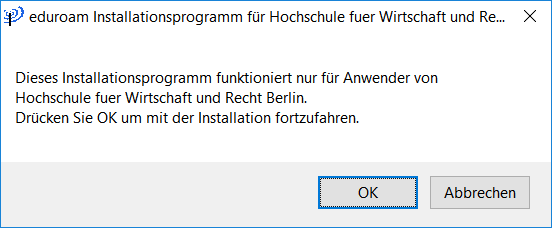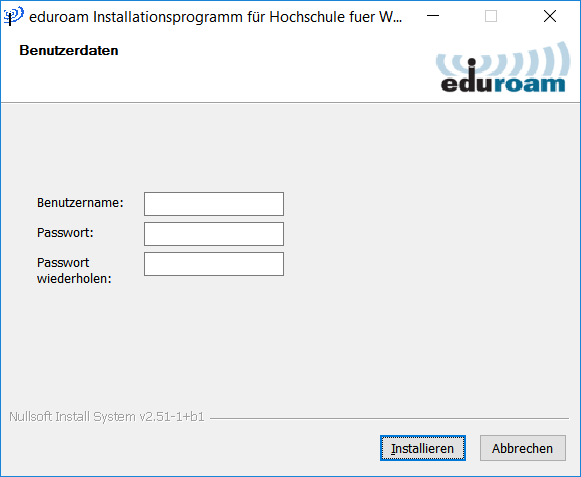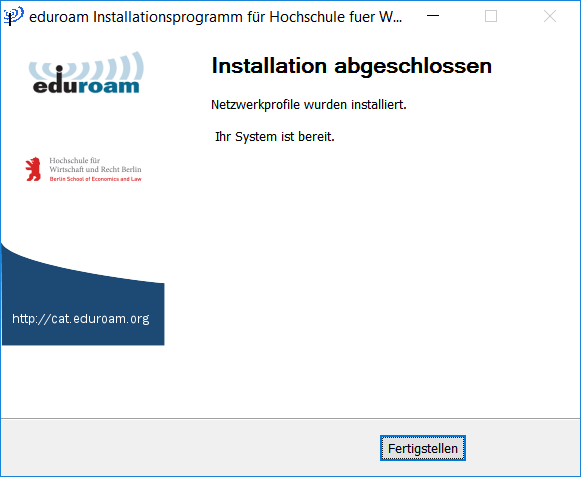To set up Eduroam Wi-Fi on Windows 10, use the eduroam Configuration Assistant Tool. HWR Berlin should be pre-selected as the home organization, and MS Windows 10 should be the default operating system. If not, it should be adjusted accordingly.
Delete old profile
Should you have already used Eduroam on your current device in the past, first delete your existing profile by following these steps:
- Open the Windows command line using the keyboard shortcut Windows key + R.
- Type cmd.exe and press OK.
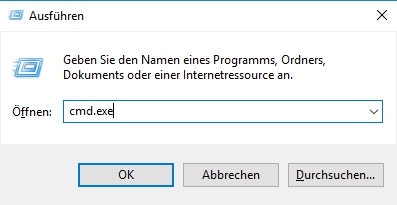
- Type netsh wlan delete profile name=eduroam and press Enter.
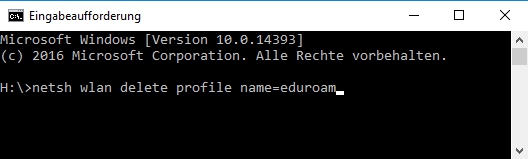
Usernames
The usernames for the HWR Wi-Fi (via eduroam) follow these patterns:
- Employees and professors: username@hwr-berlin.de
- Students: s_username24@hwr-berlin.de
- lecturers: e_username@hwr-berlin.de
- Guests, interns, etc.: g_username@hwr-berlin.de
Set up WiFi

Open the download page of the
eduroam Configuration Assistant Tool.
- Click on MS Windows 10 or eduroam to start the download.
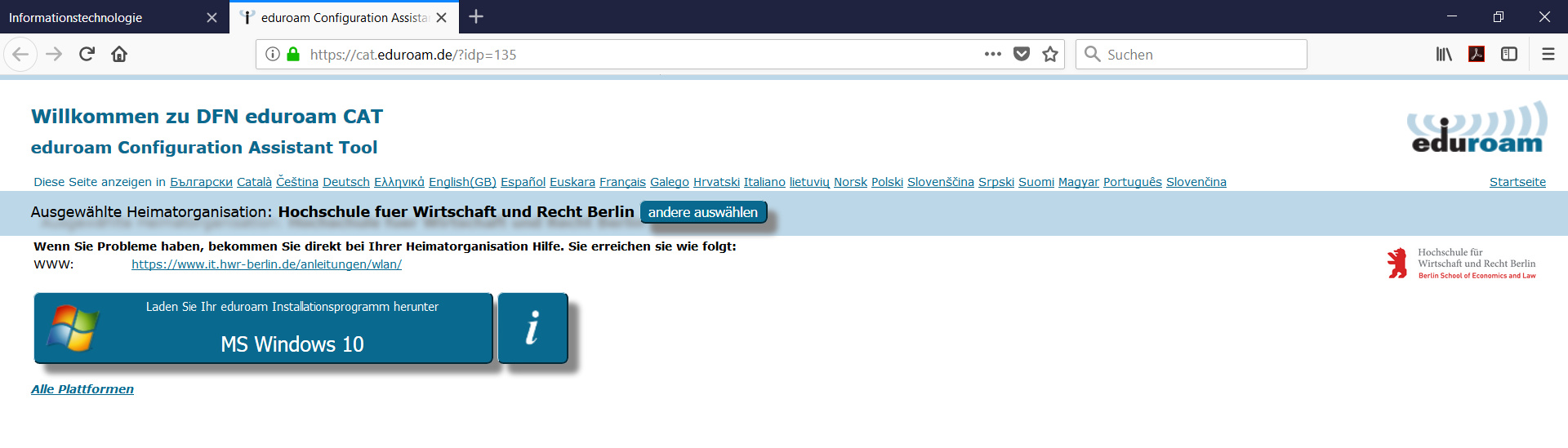
- Save the file locally on your computer, for example, on your Desktop or in the Downloads folder.
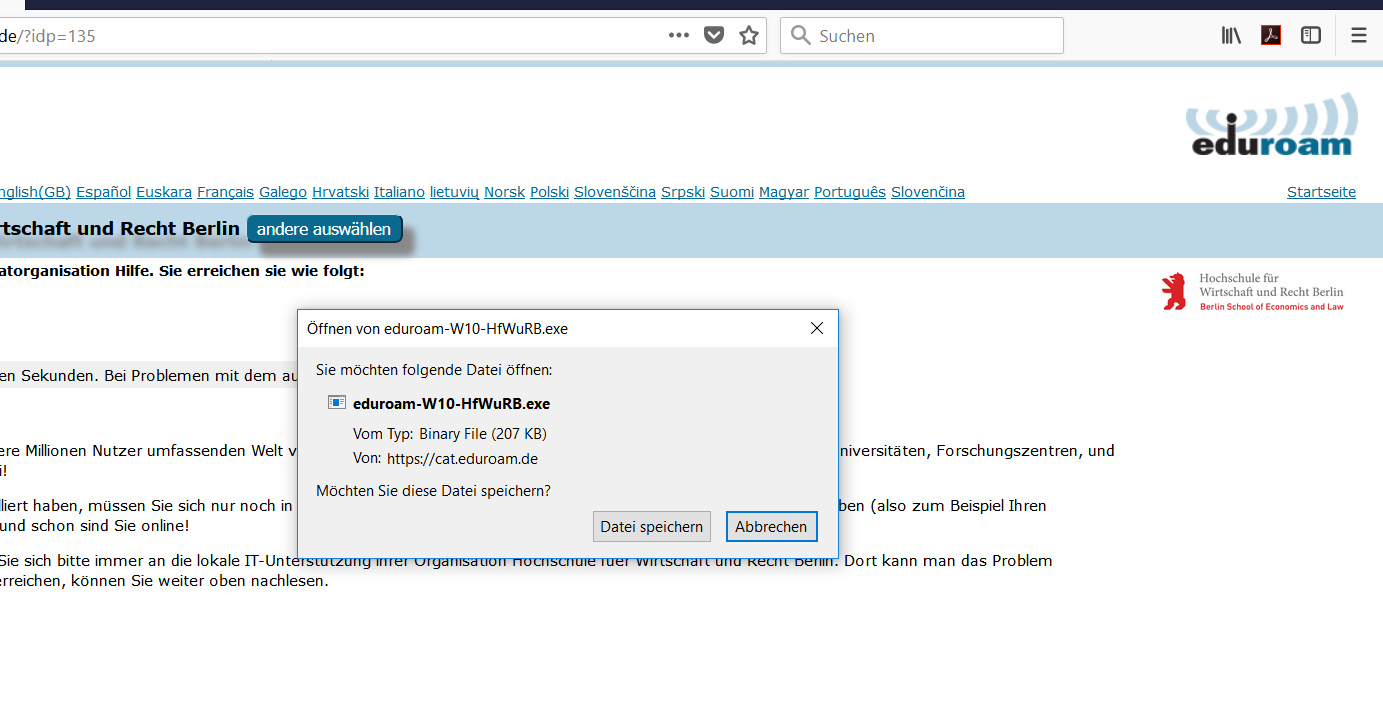
- Once the download is complete, start the installation program and click Next.
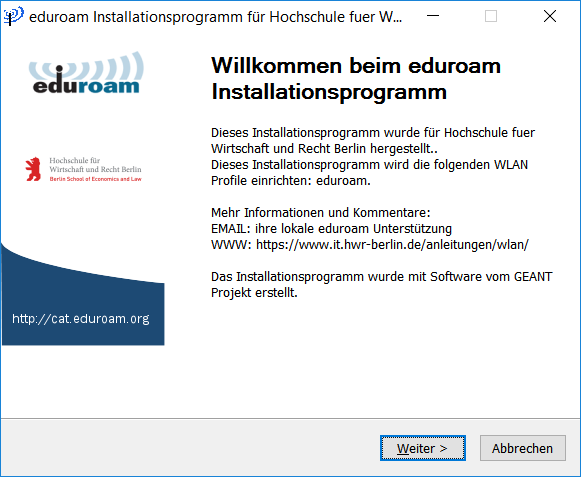
- Confirm the following prompts with OK.
- In the next step, enter your HWR username with the suffix @hwr-berlin.de and your password, then click Install.
- Click Finish to complete the installation.