Call forwarding to external numbers requires activation by the telephone administrator.
Call forwarding and call redirection can be activated via the IPO-Self Admin Portal, using feature codes, directly on the phone device, or via function keys.
IPO-Self Admin Portal
(!) Log in to the IPO-Self Admin Portal.
(1) Enable the detailed view of the navigation.
(2) Expand the navigation fully.
(3) Click on “Call Handling”.
(4) Enter the desired destination phone number.
IMPORTANT: Call forwarding to external numbers requires prefixing with a 0.
(5) Check the box to activate call forwarding.
(6) Save the settings.
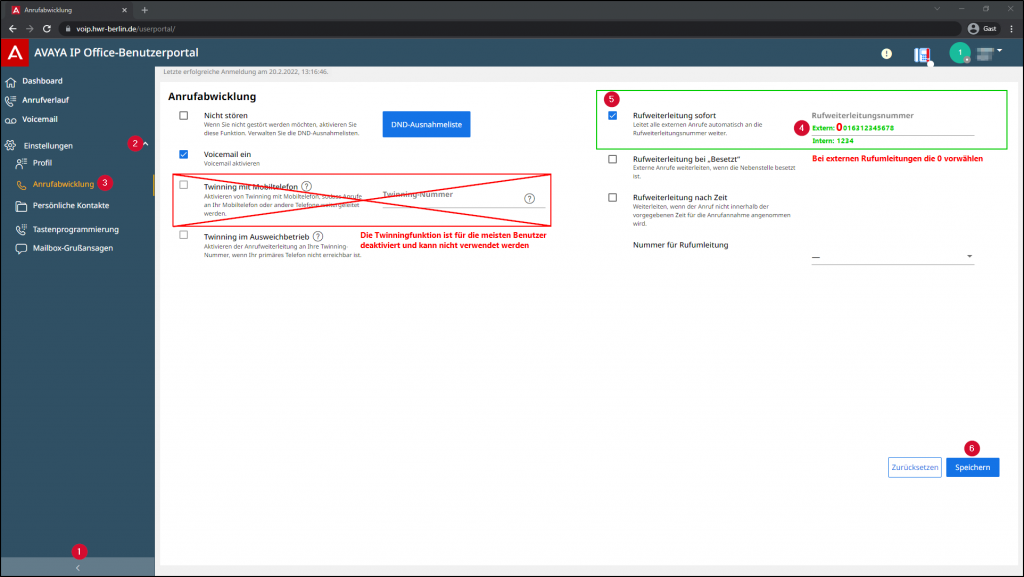
Feature codes
- Call forwarding: Any destinations
- Function code to set destination: 07[destination-number]#
- Function code to activate call forwarding: *01
- Function code to deactivate call forwarding: *02
- Then briefly lift the receiver or press the speakerphone button.
- You will hear two short tones for confirmation.
- The call forwarding is set up and active.
- Call forwarding: Calls can only be forwarded internally
- Function code: 14[Target-Number]#
- Then briefly pick up the receiver or press the speakerphone button.
- You will hear two short tones to confirm.
- The call forwarding is now set up and active.
Directly on the phone, use the softkey button ‘Funkt.’ (Function).
- Press the Function button.
- Select Forwarding.
- Here you can choose between:
- Forward to:
- Redirect calls from your phone to another internal extension at HWR.
- Select the destination via the phonebook (filterable by letters through the number pad – for example, 48 filters ‘IT-Hotline’).
- Direct dial by entering the phone number (free text).
- Redirect calls from your phone to another internal extension at HWR.
- Forward from:
- Redirect calls from another internal extension to your extension.
- The setup is identical to the ‘Forward to’ setting. In this case, your extension is the destination to which calls should be forwarded.
- Redirect calls from another internal extension to your extension.
- Immediate Forwarding:
- Forward calls from your phone immediately to another internal/external number. IMPORTANT: External forwarding requires dialing a 0.
- Turn On/Off:
- Use the ‘On’ button to activate forwarding.
- Choose the call type:
- All calls
- Only external calls
- External and group calls
- Not group calls
- Select the destination:
- You can choose your voicemail box, internal or external extensions.
- To edit a destination, press the ‘Edit’ button.
- To select voicemail, press ‘To VM.’
- Or, you can enter the destination number (dial 0 for external numbers) or select a destination from the phonebook (see ‘Forward to’).
- Press the Save button, and the forwarding will be set and active.
- Turn On/Off:
- Forward calls from your phone immediately to another internal/external number. IMPORTANT: External forwarding requires dialing a 0.
- Forwarding when Busy / after Timeout:
- Forward calls from your phone when busy or after a timeout (15 seconds) to another internal/external number.
- Forwarding to External:
- The setup is identical to the “Immediate Forwarding” setup. The difference is that you can enable/disable forwarding when busy or after the timeout.
- Forward to:
Verwendung von Funktionstasten:
You have the option to program call forwarding to function keys, allowing you to easily turn call forwarding on or off with the press of a button. Here’s how you can configure the function keys accordingly:
Guides about Telephone
Telephone Admin
☏ +49 30 30877 1298
✉ telefon-admin@hwr-berlin.de