The following article explains how to install and set up the AVAYA IX Workplace software for business calling on your Apple smartphone.
The requirement for business telephony via PC and smartphone is a license assignment by the phone admin, which must be requested through the respective supervisors.
Use of the client with an active eduroam connection:
After each app restart, the last configuration step must be repeated, and the server address must be set to 194.94.22.12.
Import Profile
Download the HWR certificate.
Install the certificate by clicking “Allow” on the configuration profile.
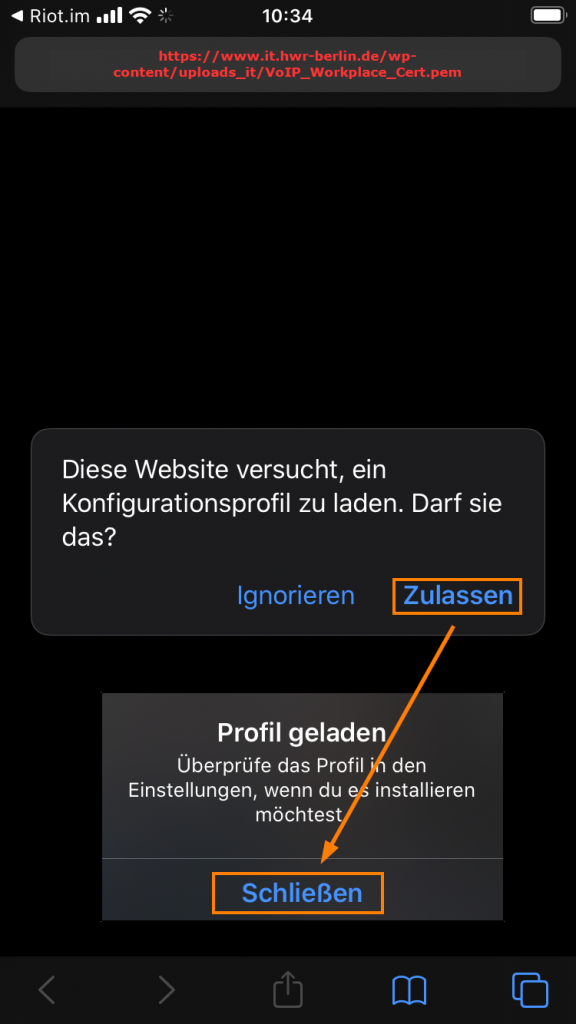
Now, under “Loaded Profile,” select
ipoffice-root-psrv.sip.hwr-berlin.de.
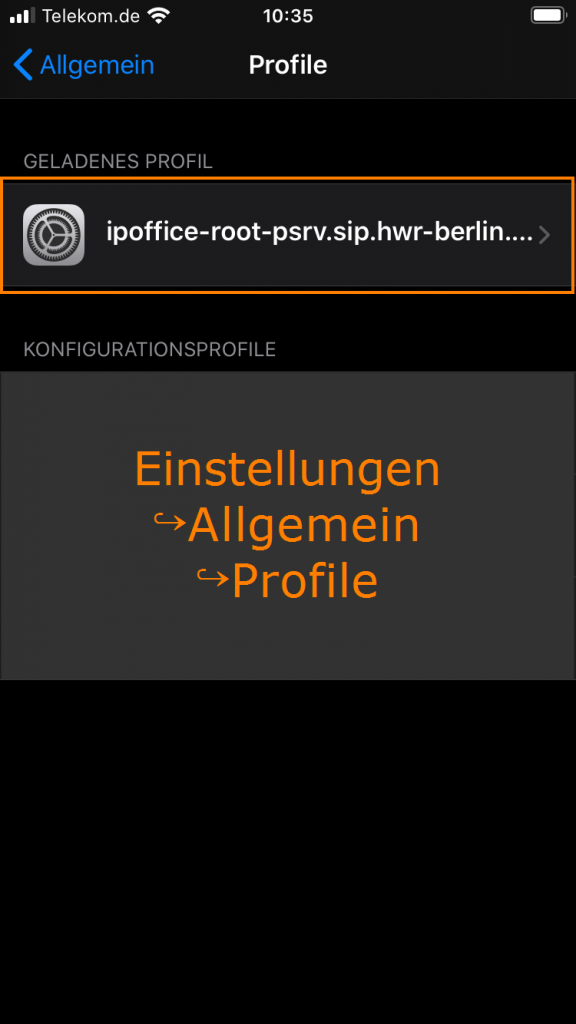
Click “Install” and enter your code.
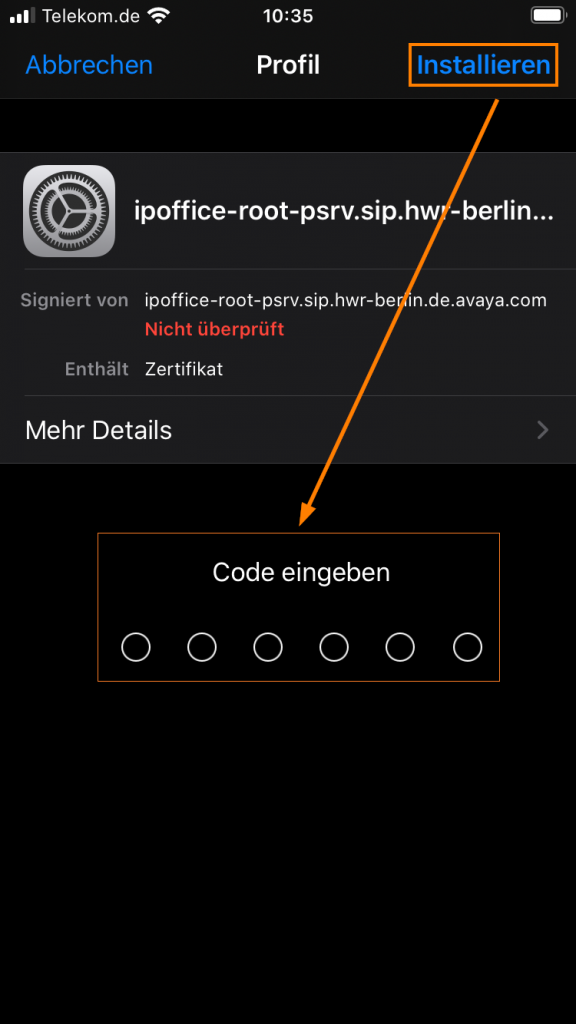
Confirm again by clicking “Install.”
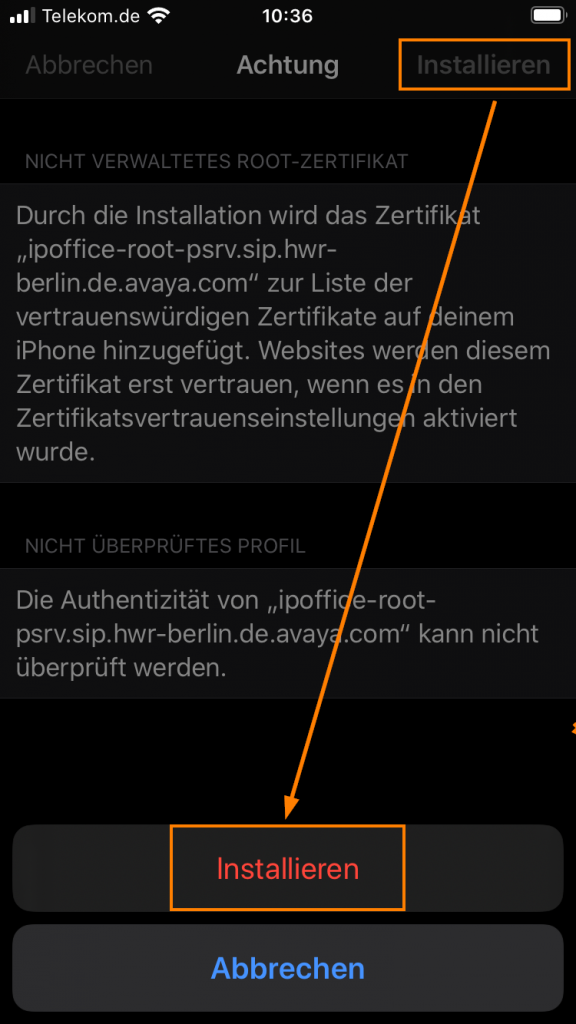
Your profile has now been successfully installed.
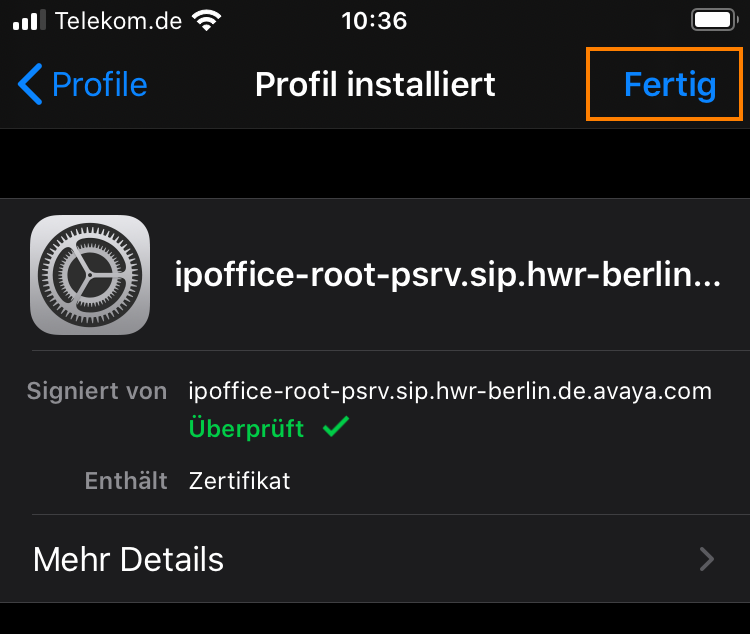
Settings of AVAYA IX Workplace
Open the AVAYA Workplace app and click on “Configure My Account.”
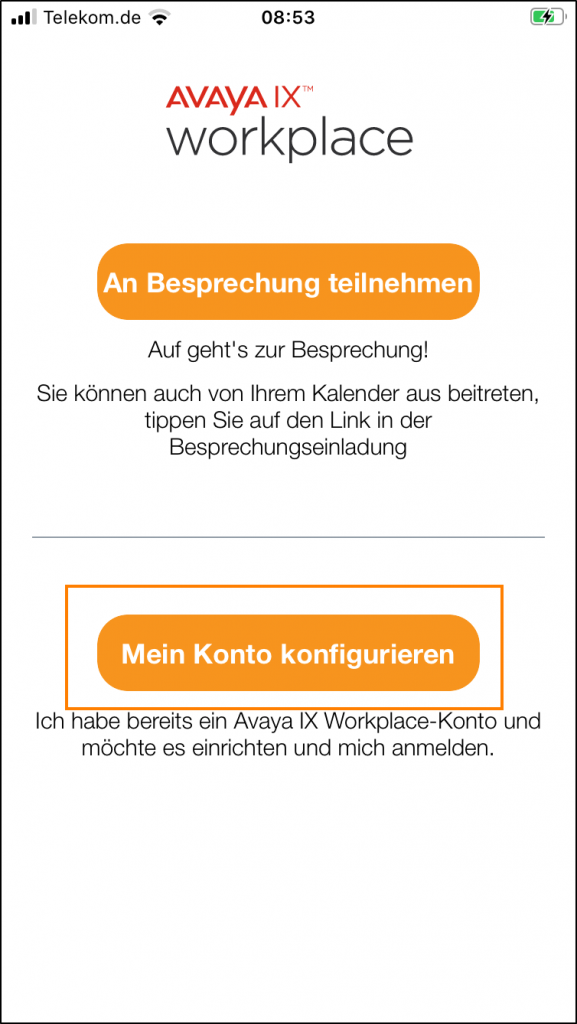
Click “Use Internet Address” and enter http://194.94.22.12:8411/46xxsettings.txt.
Enter your extension under “Nebenstelle” and your password under “Kennwort” (the password you selected via the AVAYA Portal).
- As a new HWR member, you will initially receive a password assigned by the telephone administrator via email, which you must change when logging in to the AVAYA Portal for the first time.
After entering your extension and password, click “Anmelden” (Log in).

Check the following settings under menu –> “Services”:
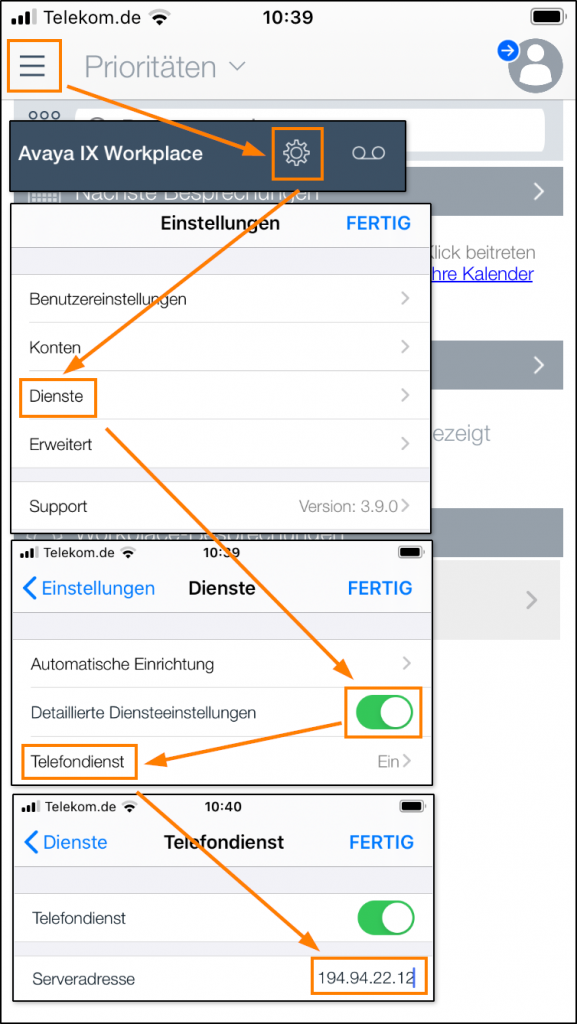
You can now make calls using your service number through the Avaya Workplace app and be reachable through it as well.
Guides about Telephone
Telephone Admin
☏ +49 30 30877 1298
✉ telefon-admin@hwr-berlin.de
 Download HWR certifikate
Download HWR certifikate