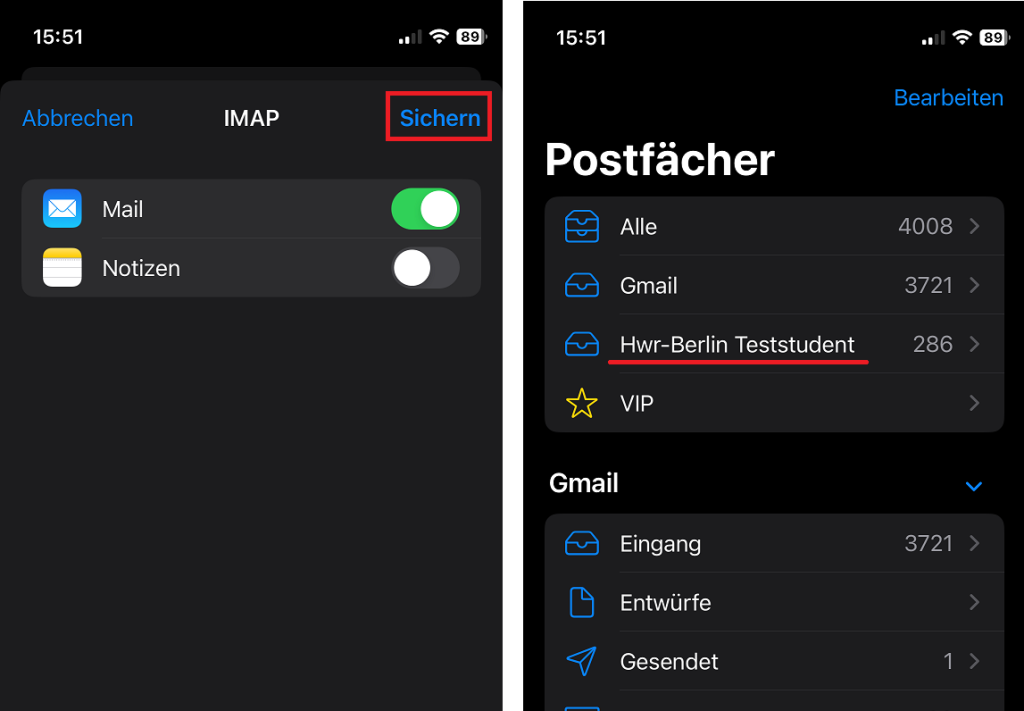This guide shows students and lecturers how to add their OpenXchange inbox on iOS. For security reasons, Outlook Mobile is blocked for use with the HWR mail system. By using it, you would be giving Microsoft your HWR password, which contradicts our privacy policies.
Go to the settings on your iPhone or iPad and select the Mail section.
There, you will see the Accounts button, where you can choose Add Account.
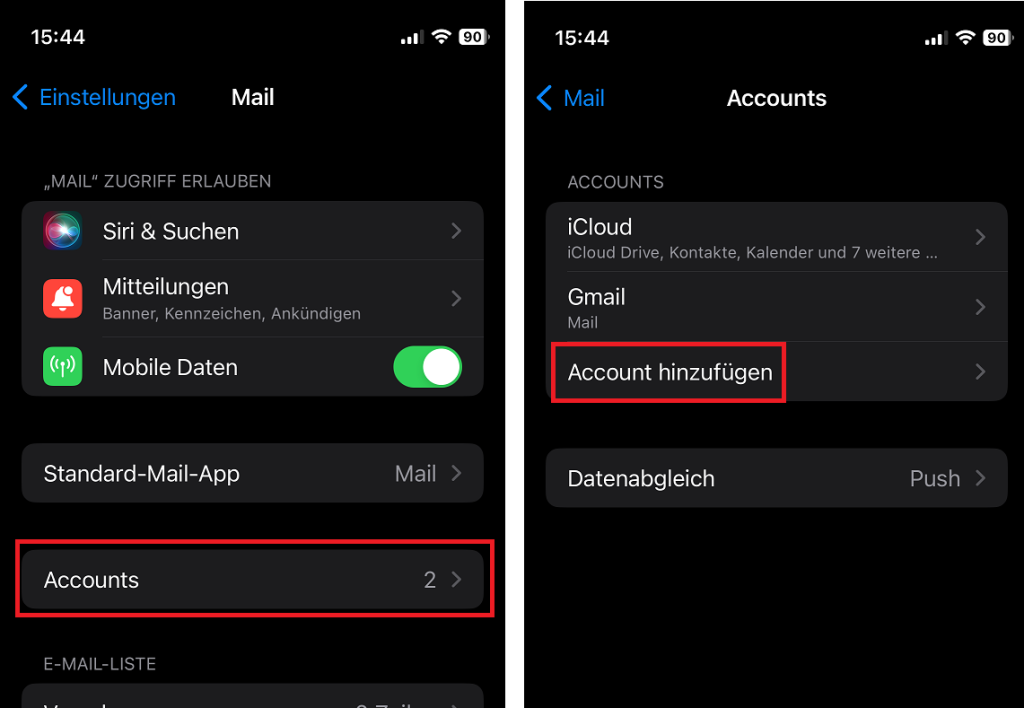
Select Other as the account type. Then, click on Add Mail Account.
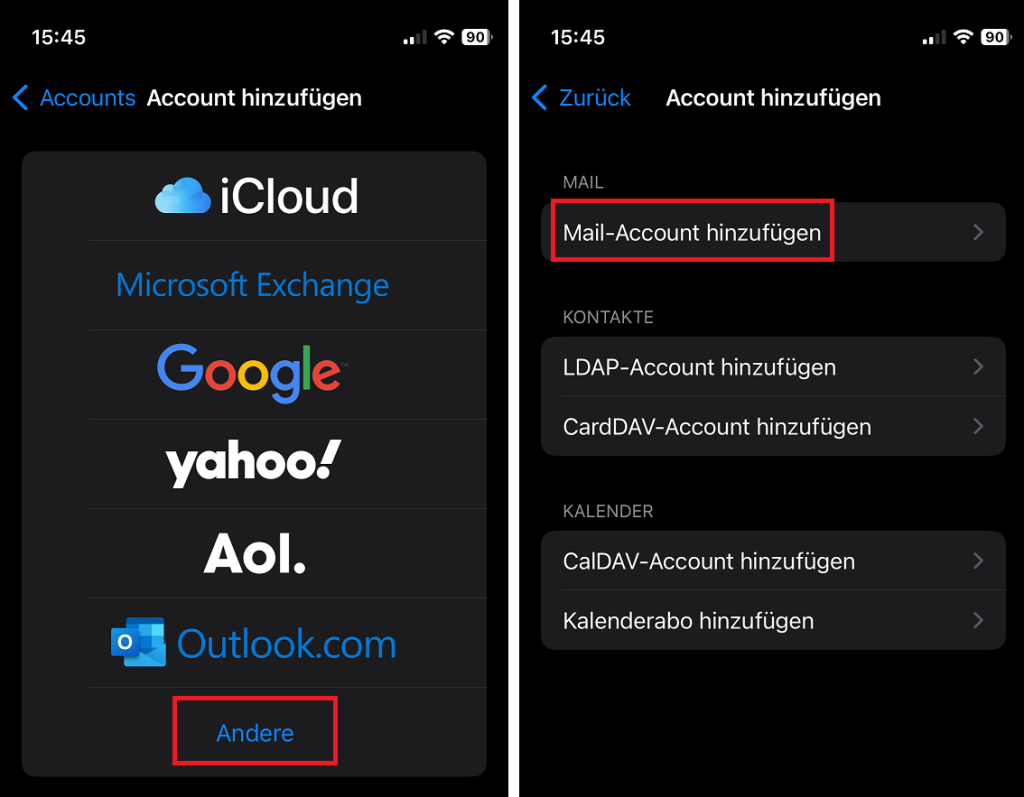
Neuer Account:
- Enter your name.
- Enter your email address.
- Enter your HWR password.
- Description is optional
Server settings:
- Incoming Mail Server:
imap.stud.hwr-berlin.de - Outgoing Mail Server:
smtp.stud.hwr-berlin.de
Enter your username and password for both servers. The device will then automatically check the connection. This process takes about 1-2 minutes.
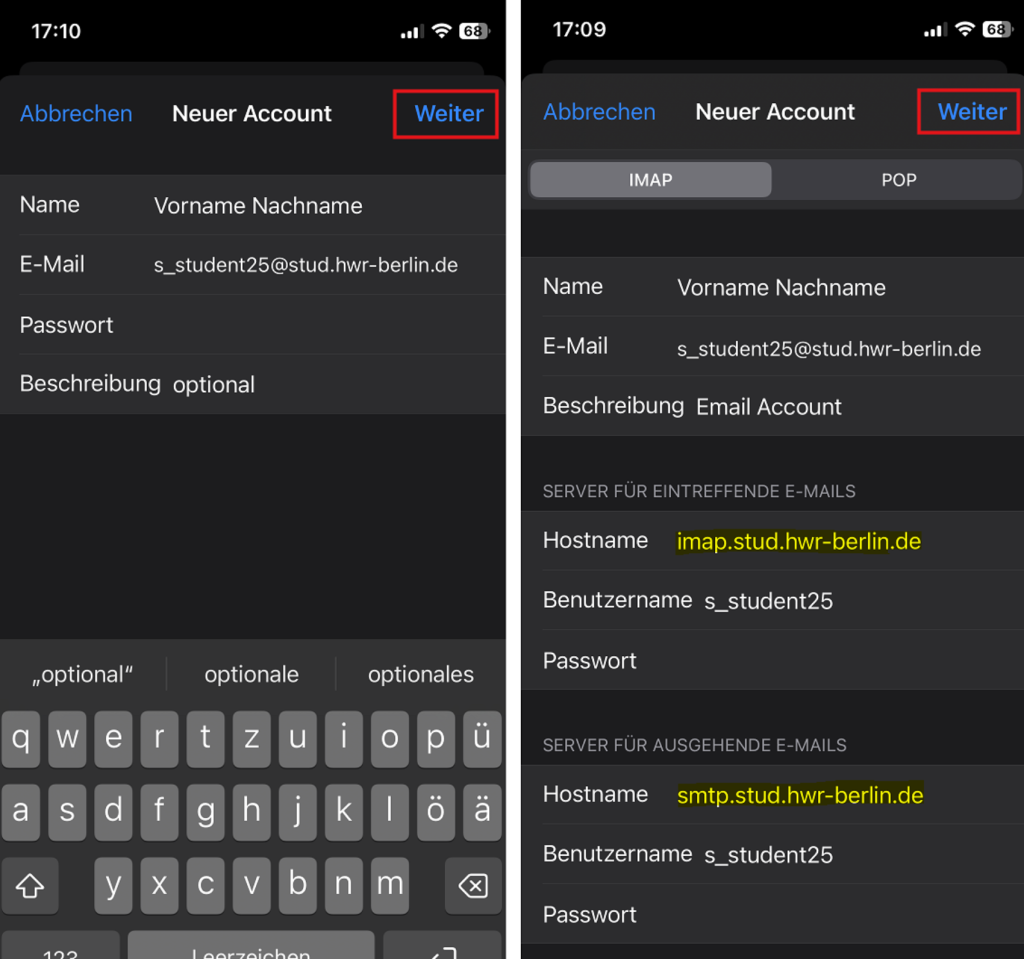
Once the verification is successful, you can save the setup.
In the Mail app, you will then see your HWR email account.