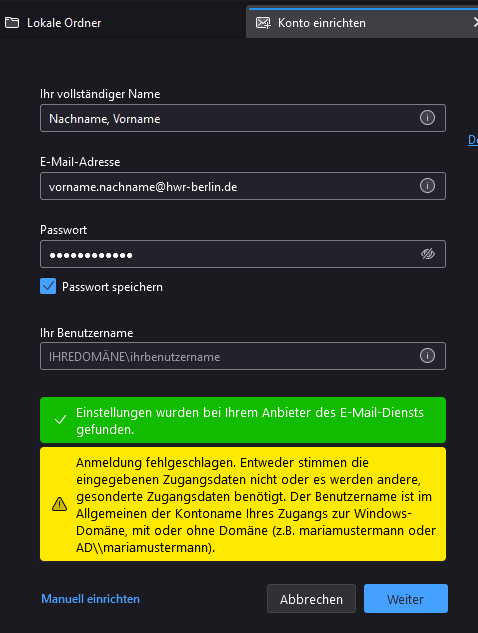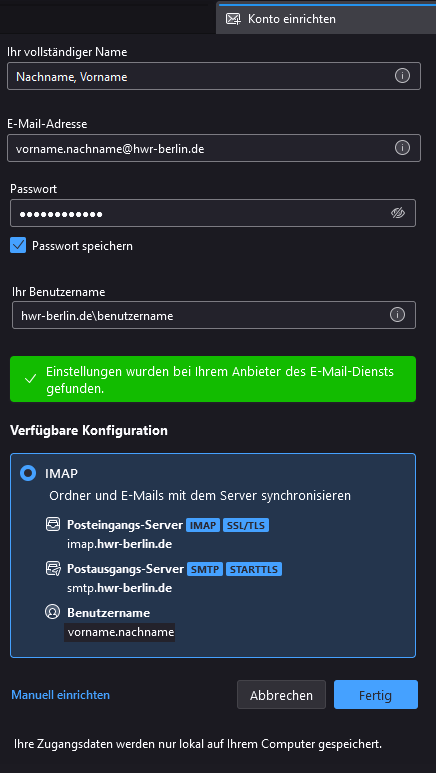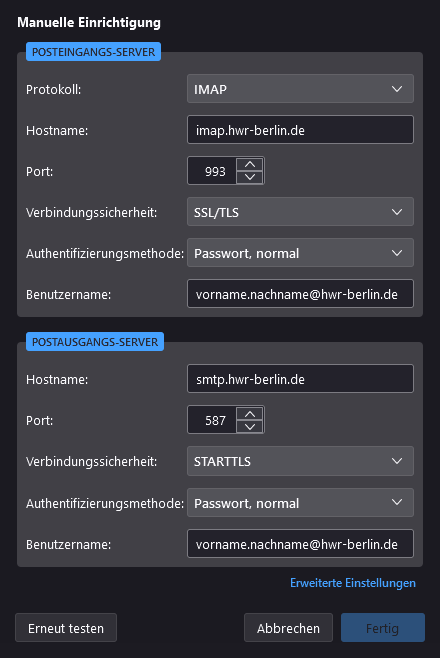This guide shows employees and professors how to integrate their HWR email inbox into Mozilla Thunderbird. Students and lecturers can find their guide here.
Alternatively, you can enter the data manually:
Incoming server:
imap.hwr-berlin.de
Port: 993
SSL/TLS
Authentication: Password, normal
Your email address, typically
vorname.nachname@hwr-berlin.de
Outgoing server:
smtp.hwr-berlin.de
Port: 587
STARTTLS
Authentication: Password, normal
Your email address, typically
vorname.nachname@hwr-berlin.de