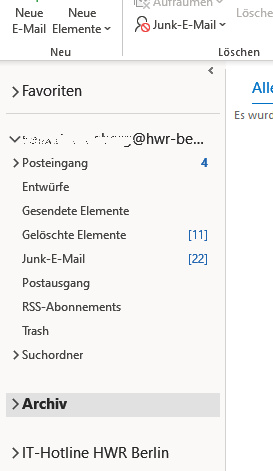Since the HWR email account is not unlimited in size, you may receive a warning about reaching the maximum mailbox size.
In such cases, the only solution is to clean up by explicitly deleting or archiving emails.
Ideally, you should perform the archiving at your office docking station, as this provides the fastest and most stable connection to the Exchange server.
1. Cleaning up
In Outlook, click on File in the top left corner and expand the tools next to Mailbox Settings.
With these tools, you can quickly get an overview of which folders or emails in your mailbox, for example, are taking up the most space or are the oldest.
The most important first aid measures are:
- Empty Deleted Items
- Empty Junk/Spam Folder
- Disconnect unused shared mailboxes
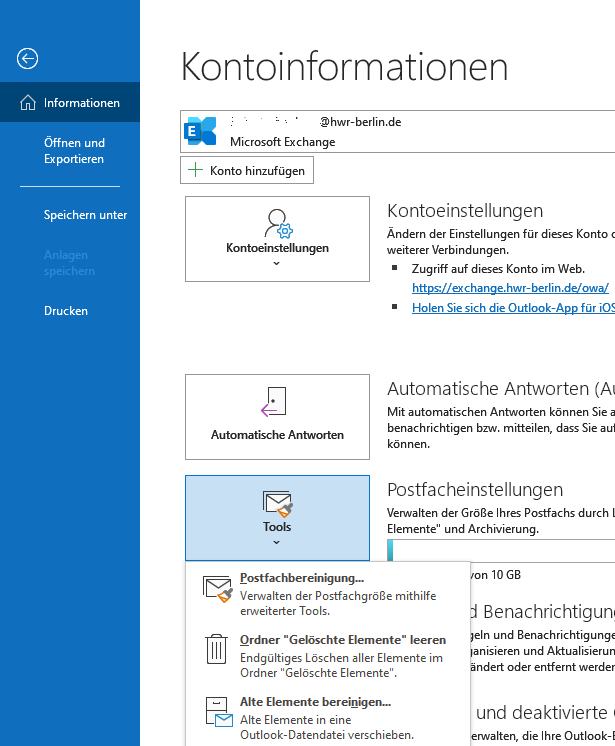
Click on Mailbox Cleanup -> View Mailbox Size.
This will give you an overview of the size of each folder in your mailbox.
Larger folders obviously offer more potential for quick savings, so you should focus on those.
It’s normal to have a difference between local data and server data. However, differences of more than 30% are not normal.
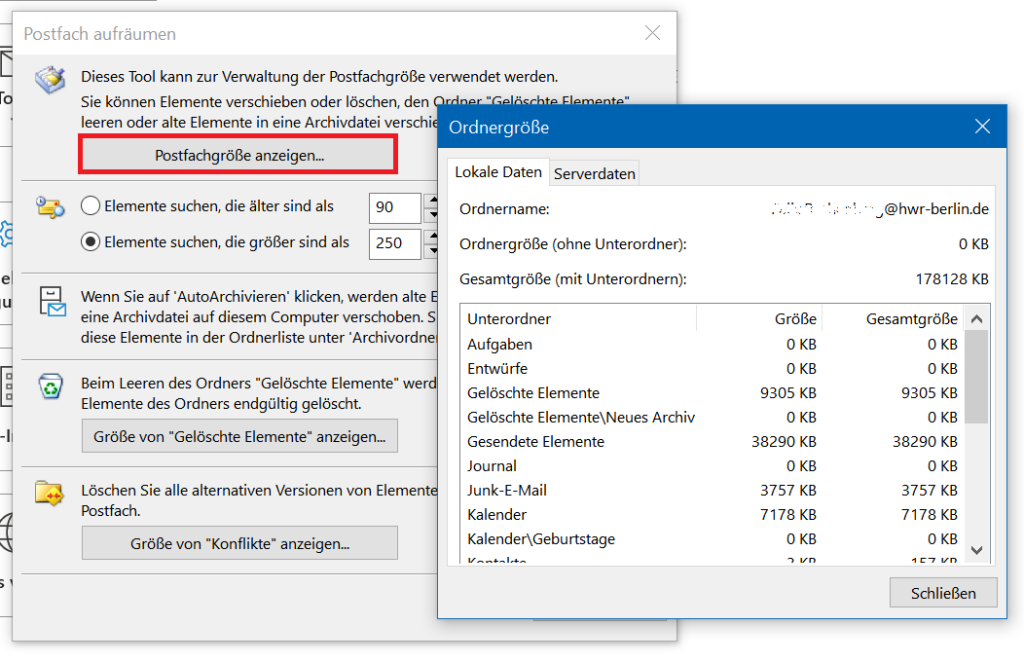
Now that we have identified the largest folders, we can make use of Outlook’s filter or search function.
Here you have two options:
1. Search by Age: This is ideal if you’re sure you want to delete all emails older than, for example, 3 years.
2. Search by Size: This is ideal if you want to start by deleting emails with the largest attachments.
-> Click on Search, and then Outlook will begin the filtered search based on your settings.
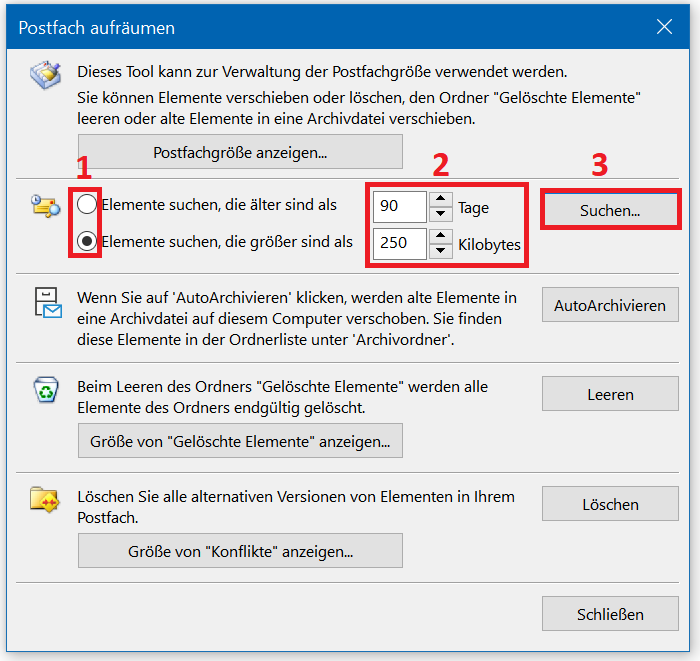
Here you can see the filtered search.
It’s especially helpful to sort the emails by size, as this allows you to directly select and delete the biggest offenders.
If you want to go through the largest folders you identified earlier, click on Browse in the top right and select the folder.
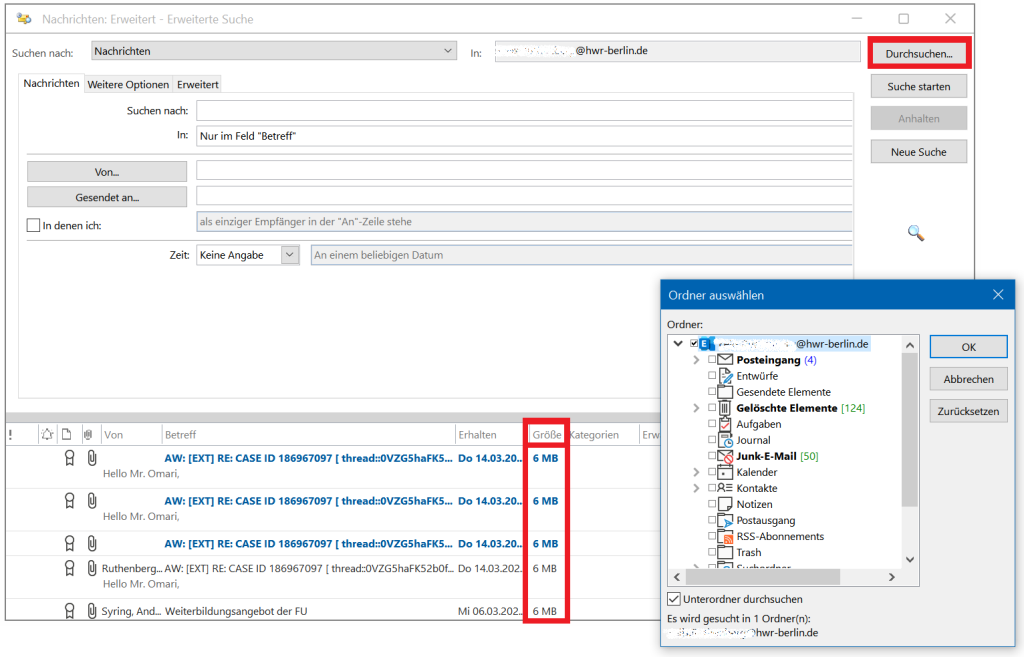
2. Archiving
Another option would be to create an archive to offload a few gigabytes of emails. For example, you can set up annual archives or separate ones for each winter/summer semester.
To do this, go back to the tools in your mailbox and select Clean Up Old Items.
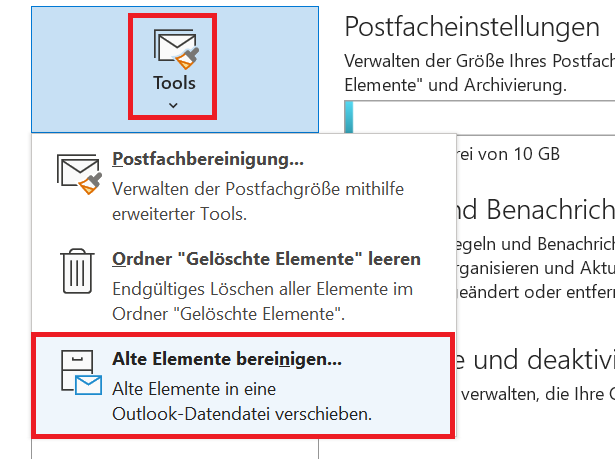
- Set the selection option to the lower one.
- Next, specify whether the archive file should be created from your entire mailbox or just from a specific folder.
- All emails older than the selected date will be moved to the archive file.
- Now you have two options for where to save the archive file:
4a) C Drive (Computer’s hard drive)
- Advantage: The archive is always available (even offline).
- Disadvantage: Potential loss in case of theft or irreparable damage.
4b) H Drive (Home, server-stored)
Advantage: No risk of data loss.
Disadvantage: Available only at the docking station or via VPN.
Note:
When archiving shared mailboxes, save the file on the group drive.
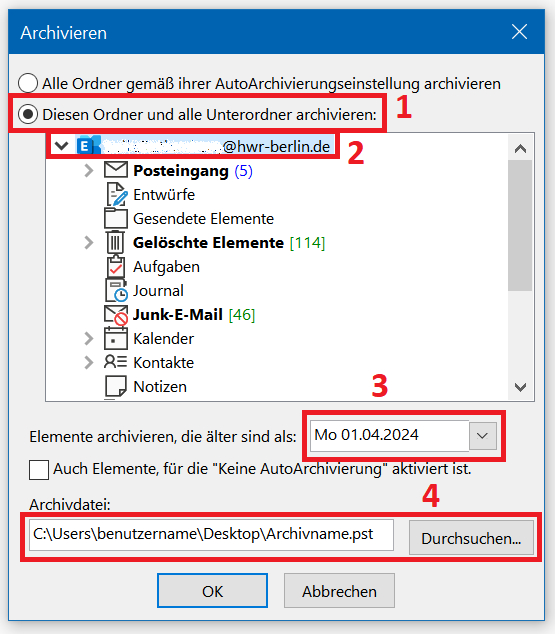
Afterwards, the archive file will be linked and visible on the left side in your Outlook.