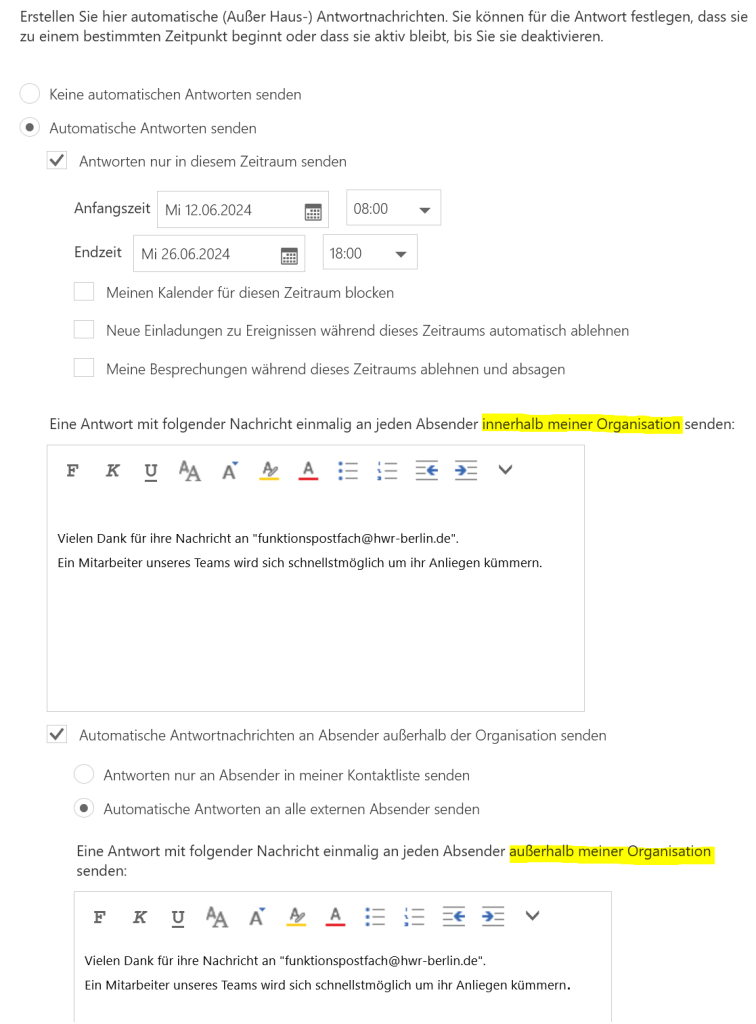The automatic reply function of an email mailbox is useful for informing about absences or delayed response times, thereby helping to avoid misunderstandings. It keeps senders informed and ensures professional communication. This guide will show you how to set up an automatic reply or out-of-office message for your personal mailbox as well as for functional mailboxes.
In your own mailbox
Click on File at the top left, then select Automatic Replies.
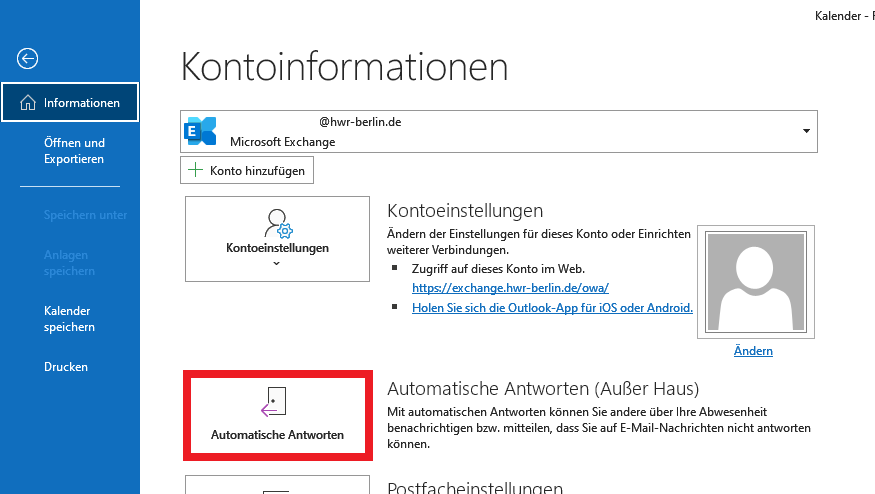
In the following window, you can set up the automatic reply.
- Select the option for automatic replies
- Check the box for the desired time period
You must set a message for both inside and outside the organization (hwr-berlin.de).
Complete by clicking OK.
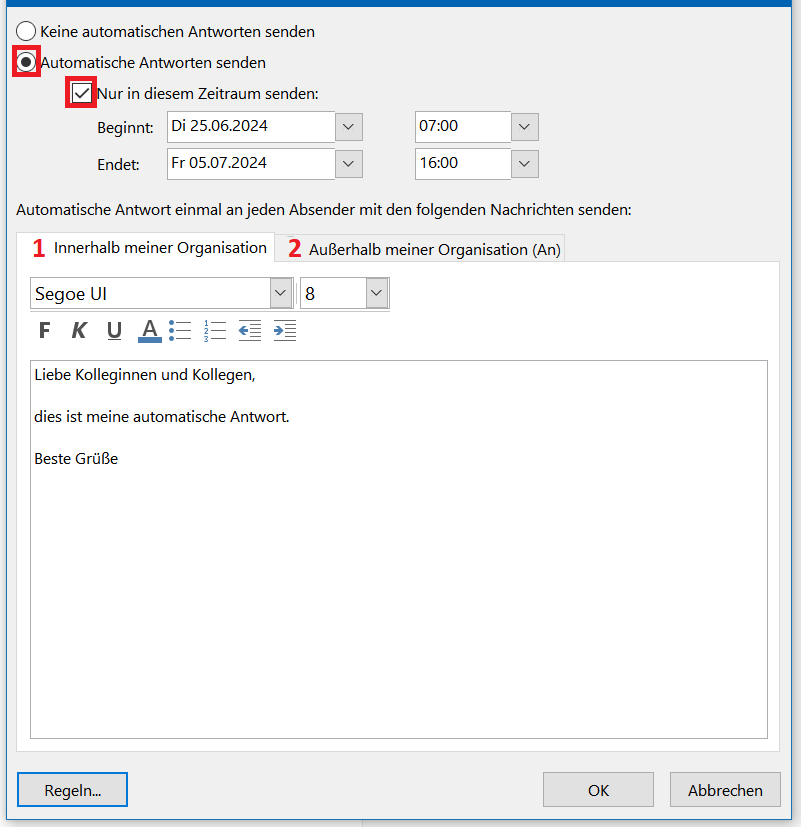
If the automatic reply is set up correctly, Outlook will display this message:
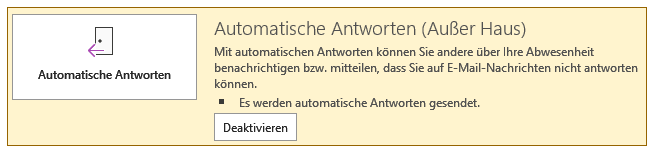
In functional mailboxes
Log in to Outlook Web Access (OWA).
Click on the person icon at the top right and select “Open another mailbox.”
Enter the address of the functional mailbox and click Open.
(It will only open if you have access rights.)
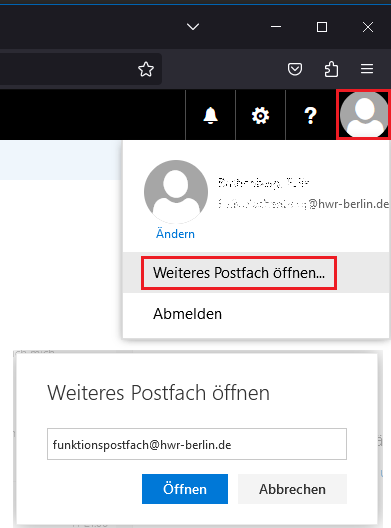
In the opened functional mailbox, click on the gear icon, then select Automatic Replies.
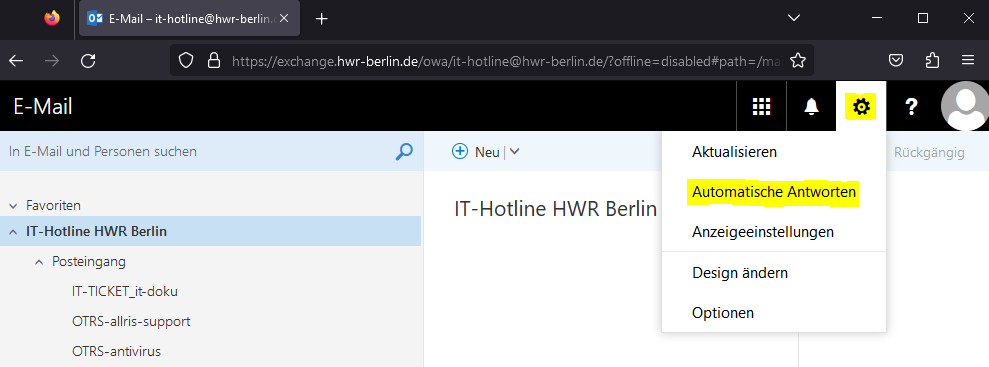
Now you can set up the automatic reply.
Ensure that you adjust the time period and note that specific messages can be configured for senders inside and outside the organization (hwr-berlin.de).
Click OK to activate the automatic reply.