To increase security when logging into MS365 for everyone at the HWR Berlin, securing your account with a second factor or multi-factor authentication will be mandatory in the future.
You should already be familiar with this procedure from online banking etc.
1. Install a 2FA/MFA app
We recommend the Microsoft Authenticator, but there are also other good alternatives:
– Google Authenticator
– Bitwarden Authenticator
– FreeOTP
– Twilio Authy
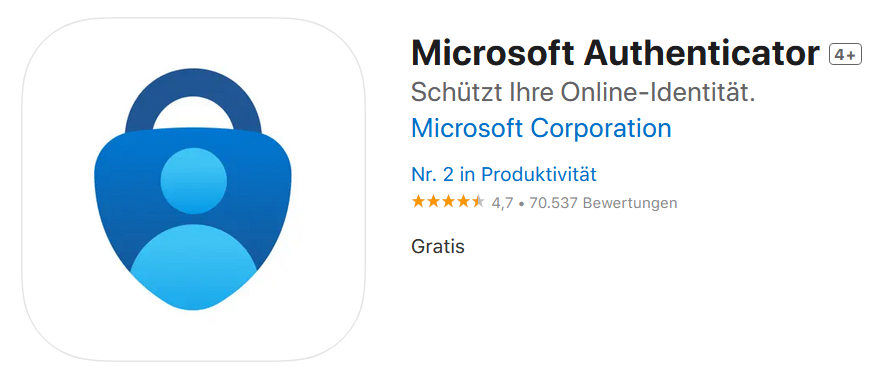
2. Login Microsoft Account
Go to the website:
https://mysignins.microsoft.com/
Login with
username@hwr-berlin.de
and your password.
> not your email address
> not just your username
> without “stud”
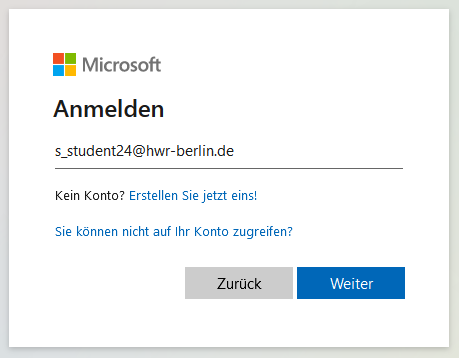
3. Add security information
Go to security information on the left side and choose + add login method
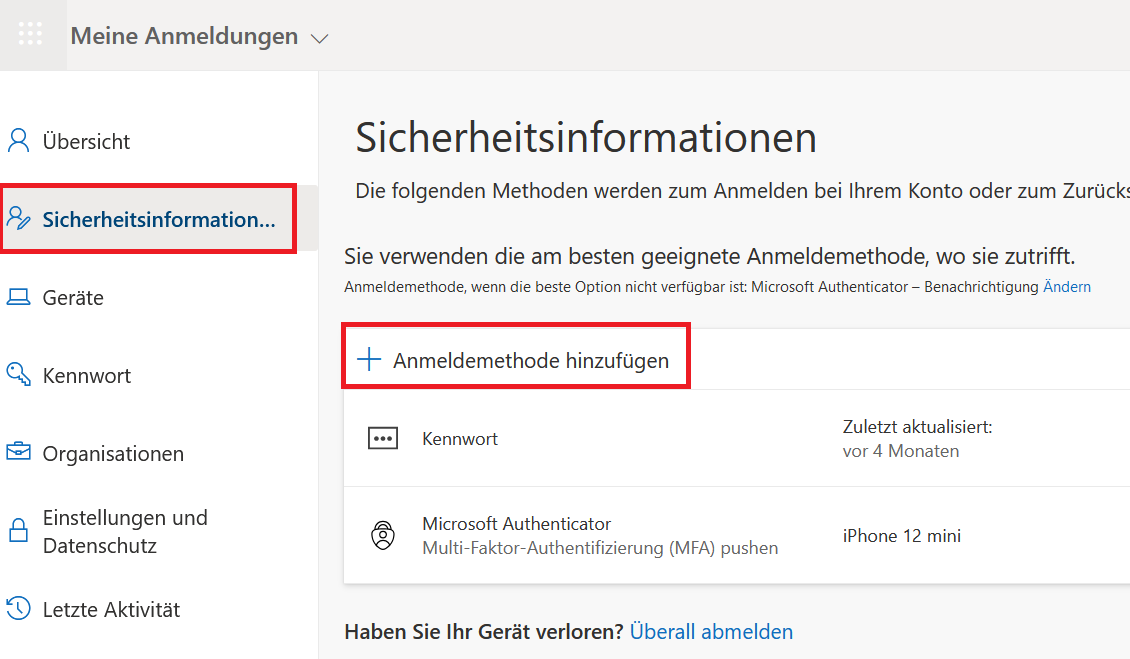
3. Add login method
Choose Microsoft Authenticator or hardware token if you have one or a OTP generator.
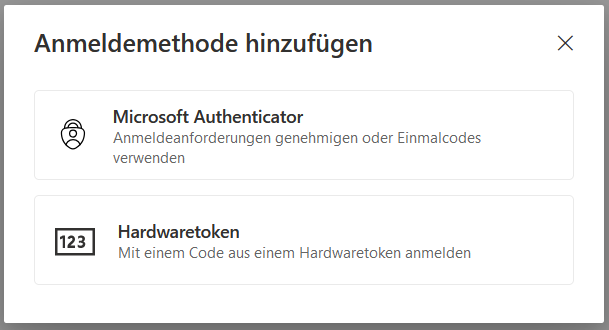
4. Choose method
If you have the Microsoft Authenticator already installed, click Next.
If you have a different Authenticator App in use, choose this method.
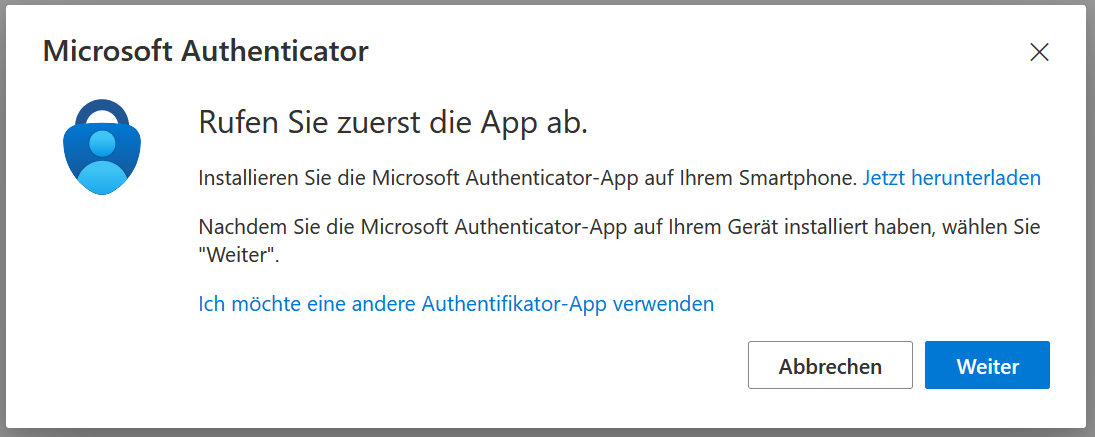
4. Scan the QR Code and link your account
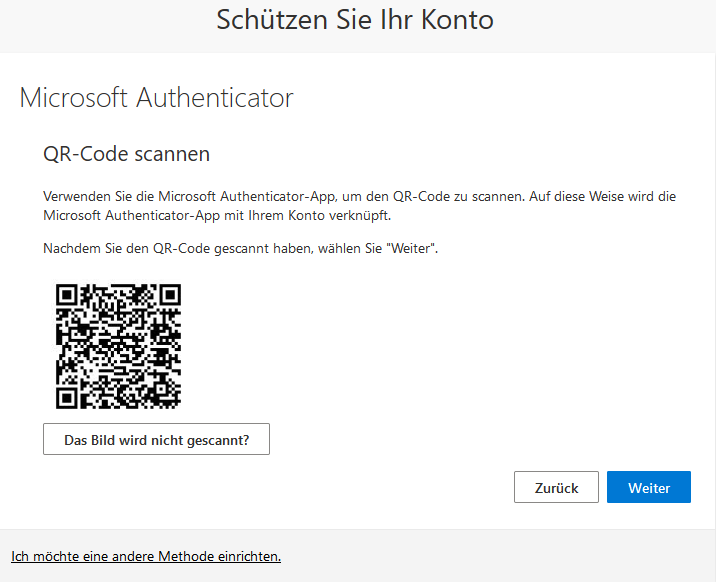
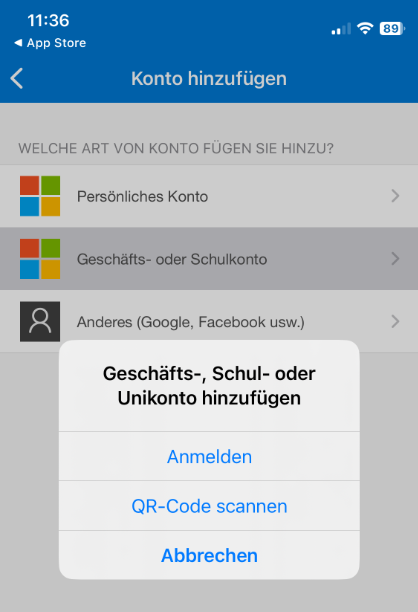
5. Enter the test code and verify
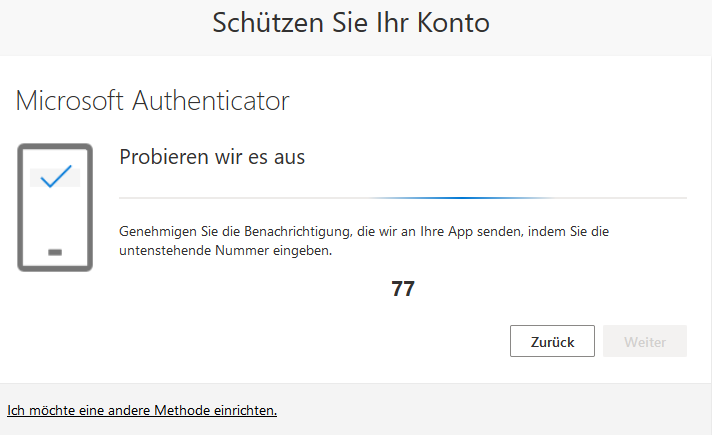

Afterwards the Microsoft Authenticator is set up.
You must now enter the code from the Authenticator app in addition to your HWR account data every time you log in to Microsoft365 on a new device.
You will always receive a push message on your smartphone if there is an attempt to log in with your account data. If this happens and it is not you (!), please change your HWR password immediately, as your account is probably already known to third parties!
Alternatively, please contact the IT hotline to block your account.
Please make sure that you do not use old versions of the Authenticator apps and update them regularly. With older Authenticator apps, it is often not possible to add a new account!
If you have lost or replaced your smartphone or deleted the Authenticator app and the integrated account, please contact the IT hotline personally. We can then reset your 2FA/MFA status.