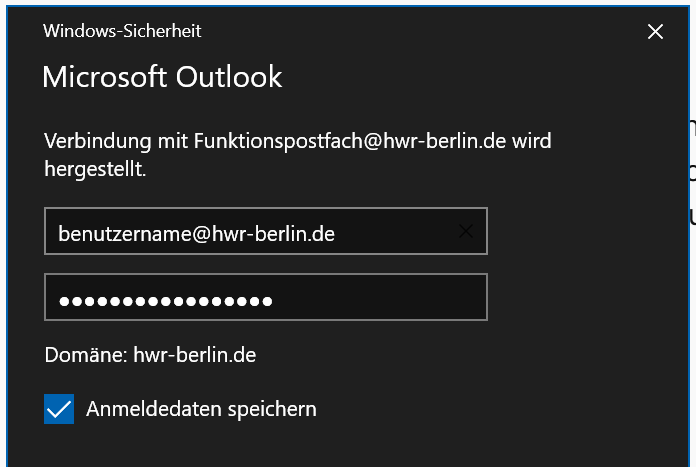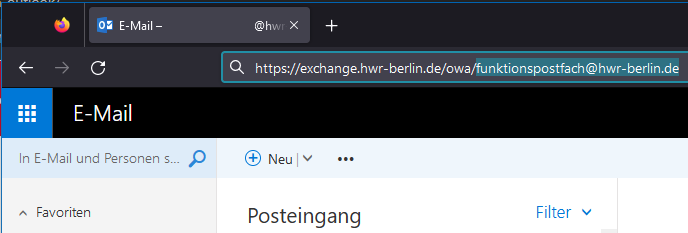At HWR Berlin, access rights to functional mailboxes are managed by the IT department. If you have been granted access rights to a functional mailbox, you can add it yourself in Outlook.
This guide shows you how to add or display your functional mailboxes in Outlook 2016, 2021, and in the web browser (Outlook Web Access).
Outlook 2016
Click on File at the top left, then select Add Account
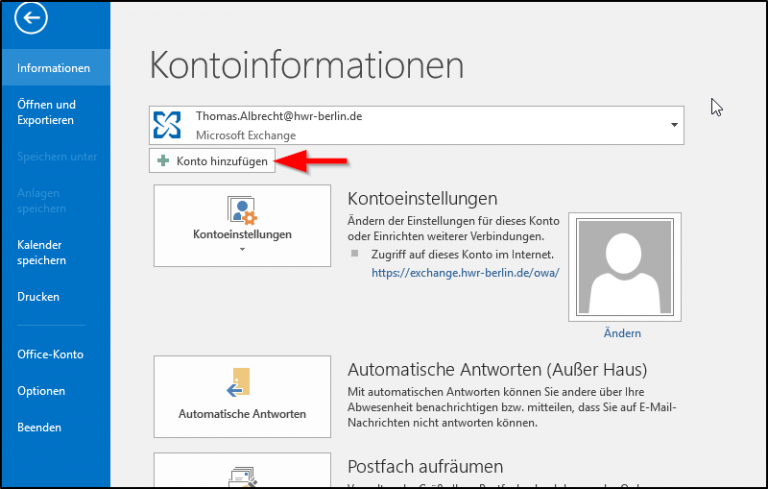
In the next window, you can change the display name of the functional mailbox.
Enter the email address of the functional mailbox. The password field should remain empty.
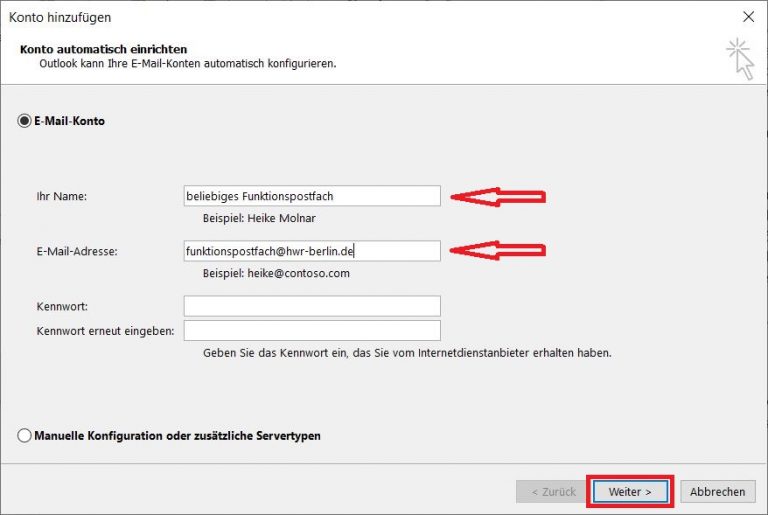
Outlook may ask for your login credentials. Enter your username@hwr-berlin.de and your password.
Check the box for Remember my credentials, otherwise the prompt will appear each time you start Outlook.
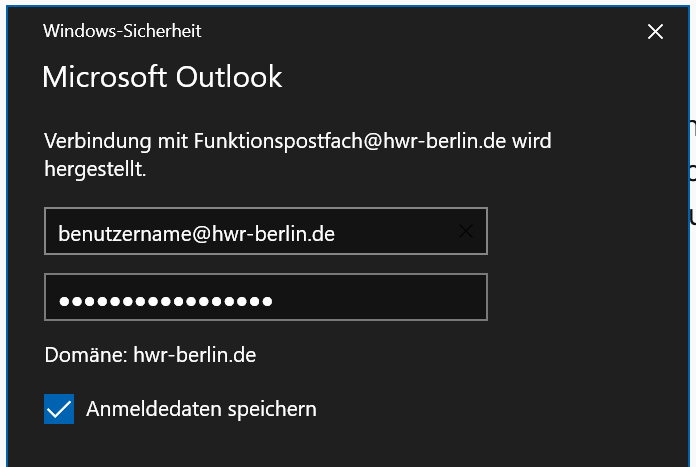
Finally, the configuration will be tested.
A restart of Outlook is necessary, after which the functional mailbox will be displayed to you.
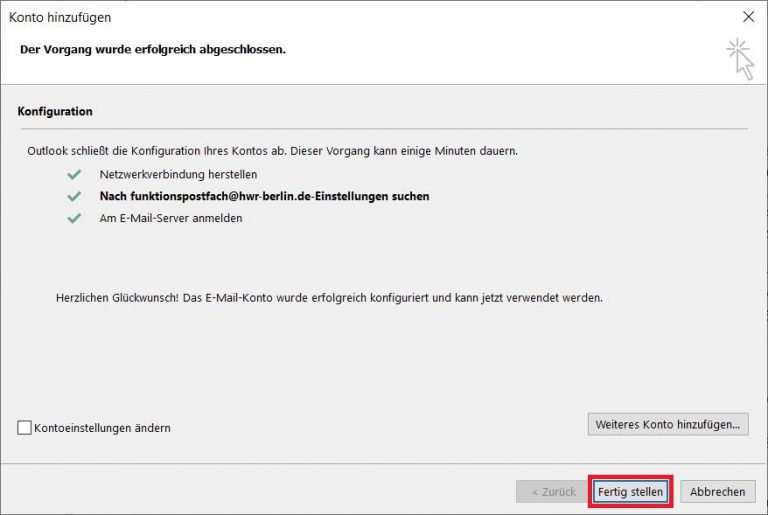
Outlook 2021
Click on File at the top left, then select Add Account.
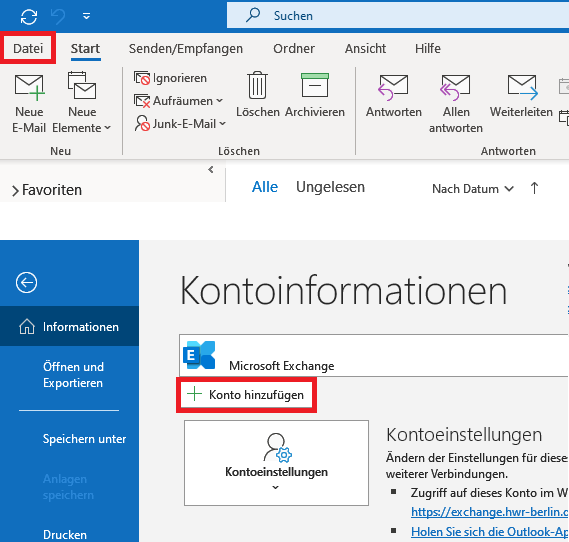
Enter the address of the functional mailbox and click Connect.
After restarting Outlook, the functional mailbox will be added.
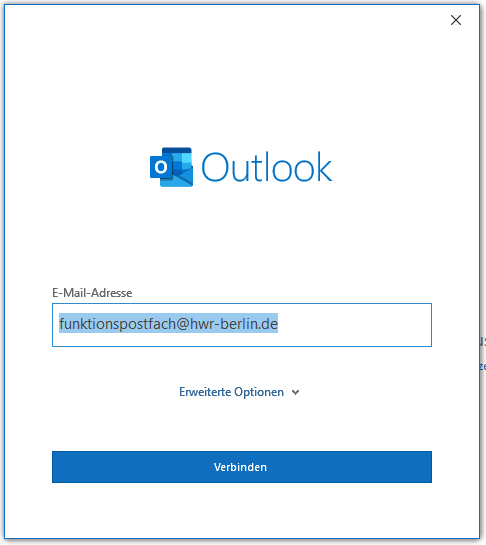
After restarting Outlook, you will be prompted for your login credentials. Once entered, the functional mailbox will be added.
Check the box for Remember my credentials, otherwise, the prompt will appear each time you start Outlook.