This guide explains the procedure for using the WatchGuard VPN client to access servers within the HWR-Berlin.de domain.
Download the WatchGuard Client
To access the VPN of HWR Berlin with a personal device, you must first download the WatchGuard Client software.
Install WatchGuard Client
- Run the downloaded installation file WG-MVPN-SSL and confirm the changes to your device by clicking Yes.
- Confirm the installation by clicking Next and proceed with all further steps until completion (Finish).
Start VPN
- Start the program Mobile VPN with SSL client.
If no shortcut has been created on the desktop, locate the program by pressing the Windows key and directly typing VPN.
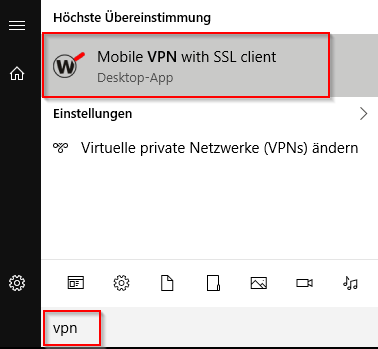
- Now enter your HWR username along with the corresponding password.
- Confirm by clicking Connect.
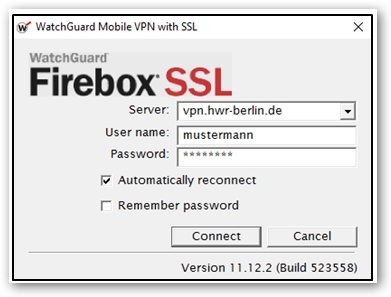
OpenVPN
If a connection with the Watchguard VPN is not possible on your device, you can also contact us on our hotline 030-30877-2525 or send a request to it-hotline@hwr-berlin.de and we will send you a configuration file for OpenVPN.







