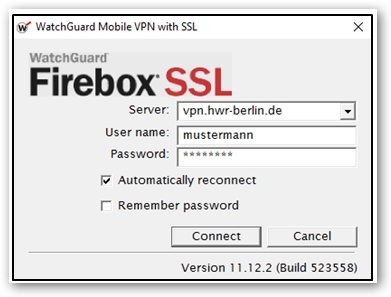This guide explains the procedure for using the WatchGuard VPN client on macOS to access servers in the HWR-Berlin.de domain.
Install WatchGuard Client
To access the VPN of HWR Berlin with a personal device, you must first download the WatchGuard Client software.
Start VPN
- Start the program Mobile VPN with SSL client.
To search, enter WatchGuard (using Spotlight or the regular search function) and open the program.
- Now enter your HWR username along with the corresponding password.
- Confirm by clicking Connect.
- The following error message may occur if the program is started directly from the installation routine and does not yet have the necessary permissions.
- Please fully close and restart the VPN client.
OpenVPN
If a connection with the Watchguard VPN is not possible on your device, you can also contact us on our hotline 030-30877-2525 or send a request to it-hotline@hwr-berlin.de and we will send you a configuration file for OpenVPN.