E-Mail with OpenXchange
Every student and external lecturer at the HWR Berlin got an own university email (http://www.hwr-berlin.de/fileadmin/downloads_internet/Mitteilungsblaetter/2014/Mitt2014_32.pdf).
You can check your emails on the webmail access: https://webmail.stud.hwr-berlin.de/appsuite/signin
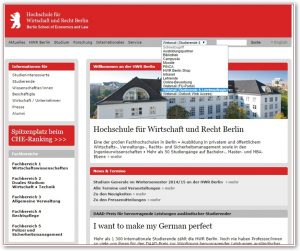
For the login you have to follow these instructions:
Department 1 / BPS
Students use their assigned user name (s_…) for the user name, without @stud.hwr-berlin.de. For the password, they use the same which they use for the login to Moodle.
Department 2-5 / FSI
Students use their assigned user name (s_…) for the user name, without @stud.hwr-berlin.de. For the password, they use the same which they use for the login to Moodle.
External lecturers
use their assigned user name (e_…) for the user name, without @doz.hwr-berlin.de. For the password, they use the same which they use for the login to Moodle.
Change your language
To change the language please follow steps. Click at the bar on the gear-wheel sign for the settings and then Einstellungen.
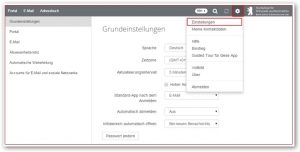
Click right to Sprache and choose your favorite language.
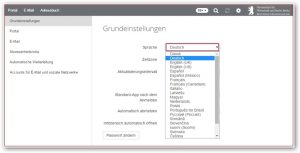
You have to re log-in to make the changes applied.
View
After you succeed your login, by default the in-box of your email is shown. You can choose the view by selecting „View” and click on below-mentioned fields.
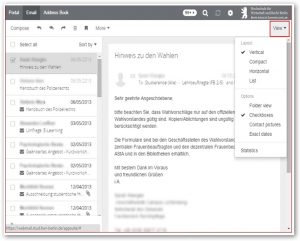
Quota
In the tab „Portal” you can always look on your current quota of your email account. You have a total of 1 GB. Please keep in mind, that you always have enough quota left.
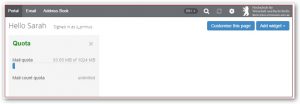
Logout
Please sign out of the system after every session. You may provide illegal application.
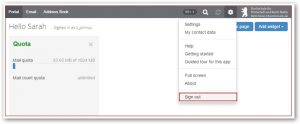
Webmail functions
To check and change the basic settings please follow these steps. Click at the bar on the gear-wheel sign for the settings.
For setting the mailfilter, address book and the error log, click on the “Advanced Settings” at the bottom left for showing them.
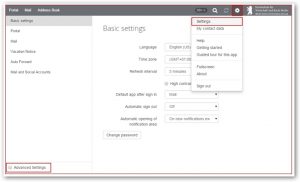
- Refresh interval: Sets the time for downloading your emails, dates, tasks et cetera from the server.
- Signatures can be found on the bar „E-Mail” (left-side).
- Mailfilter: Process incoming emails automatical according specific criteria.
Change password
|
For your login to the system OpenXchange, Moodle, FINCA and for the internet login, as well as W-LAN please use the same password (except Campus4u and library).
Please follow the ongoing steps.
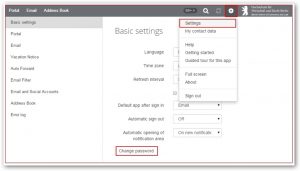
Click in the sidebar on the symbol settings (gear-wheel).
- Click in the pop-up-menu the entry settings and be assure that you are in the Basic settings (left).
- Click on Change password.
- Type your current password in “Your current password”. On the line below type your new password and repeat it in the third line. The minimum password length is 8 signs.
- To accept the password, click in the panel to „Change password and sign out“.
Don’t forget, that your changed password will be relevant for all other systems.
Email forwarding
For forwarding your email please follow these steps.
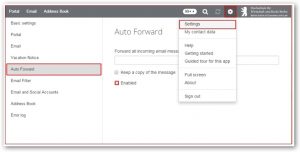
- Click in the sidebar on the symbol settings (gear-wheel).
- Click on Auto Forward.
- Type in the textfield your adress, where all incoming emails will be forwarded.
- Check the Enabled box.
External email retrieving
You can also retrieve your emails with MS Outlook, Thunderbird or your smartphone. Please take these server information:
Inbox: imap.stud.hwr-berlin.de (SSL, Port 993)
Outbox: smtp.stud.hwr-berlin.de (SSL, Port 465)

